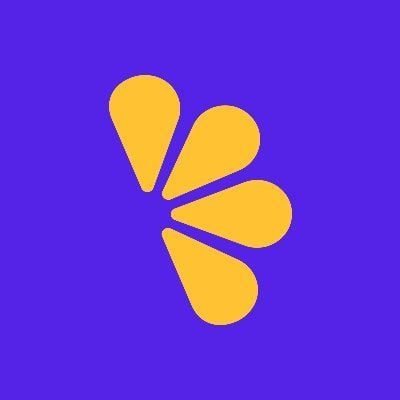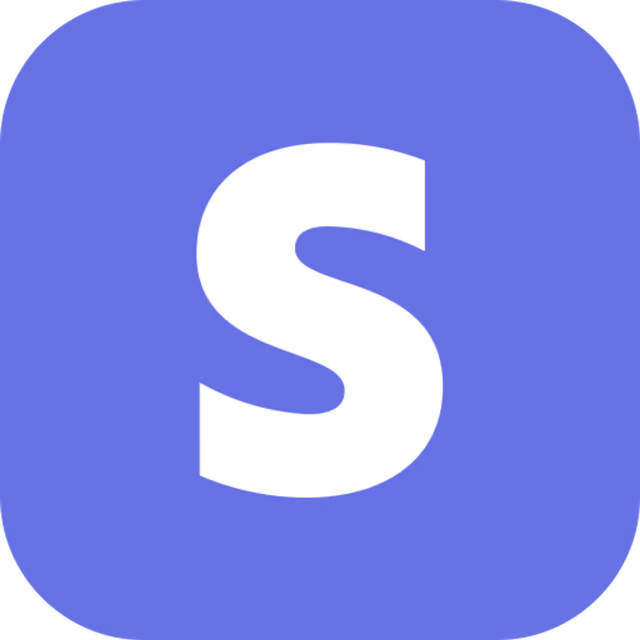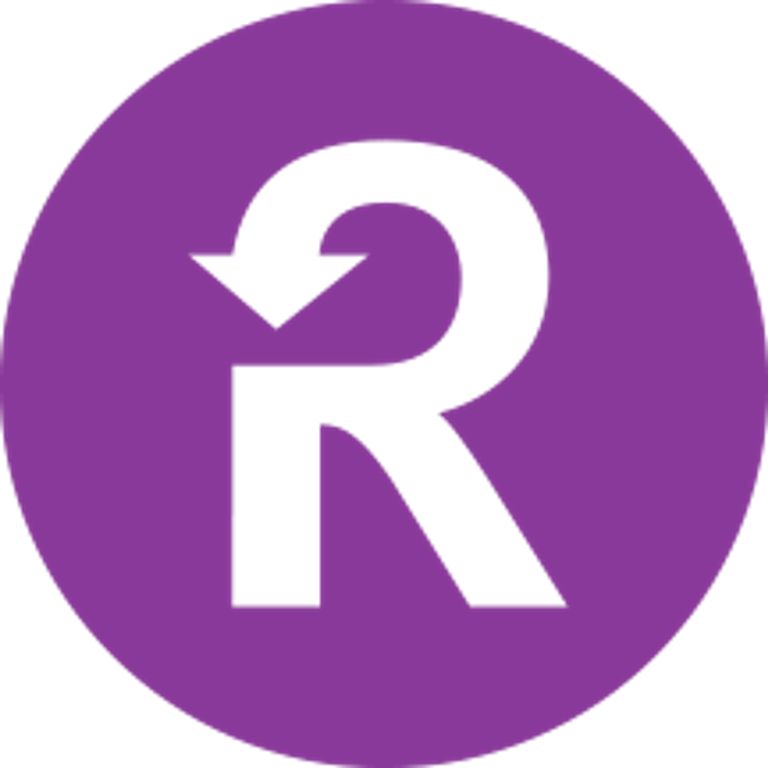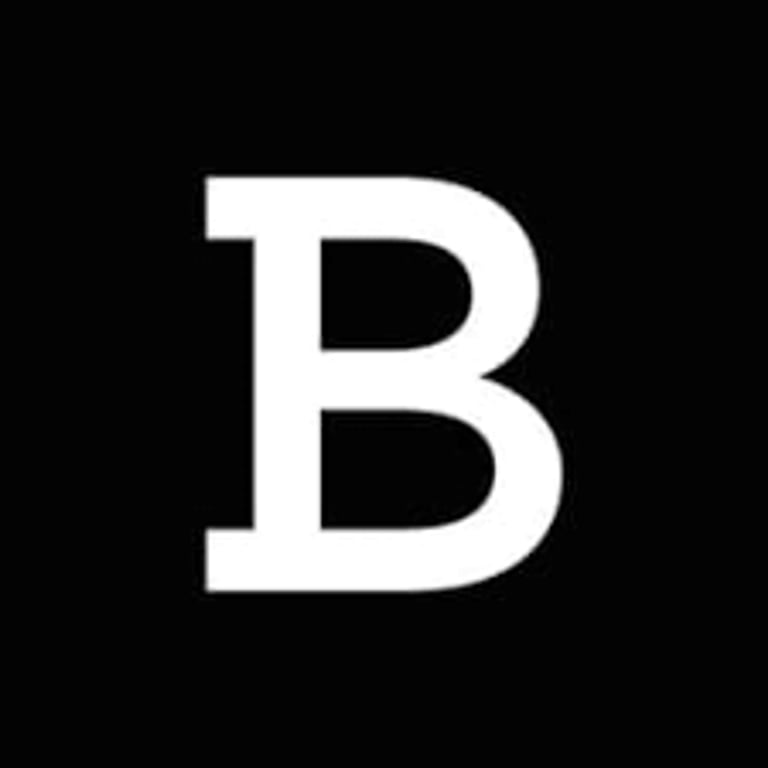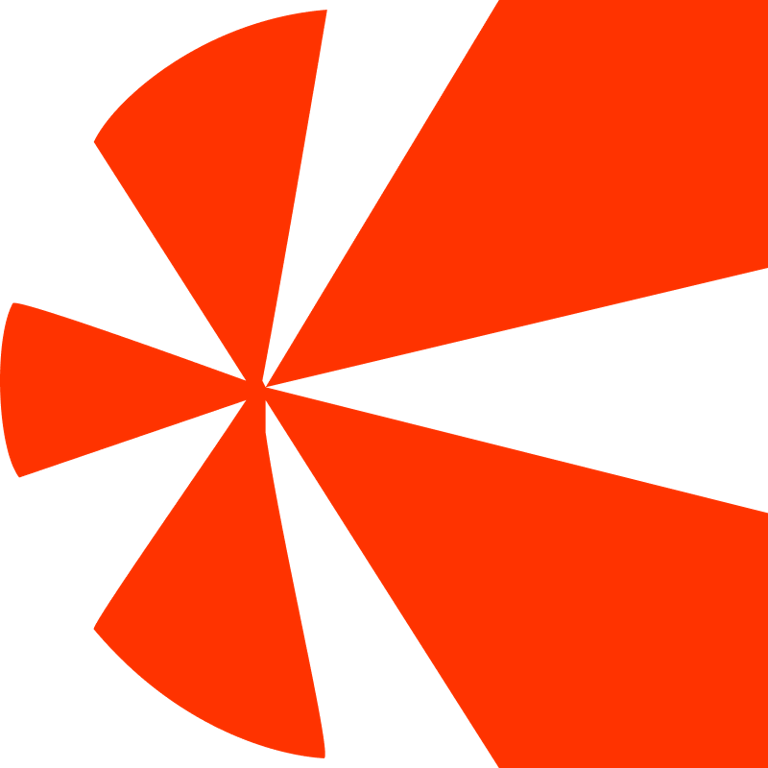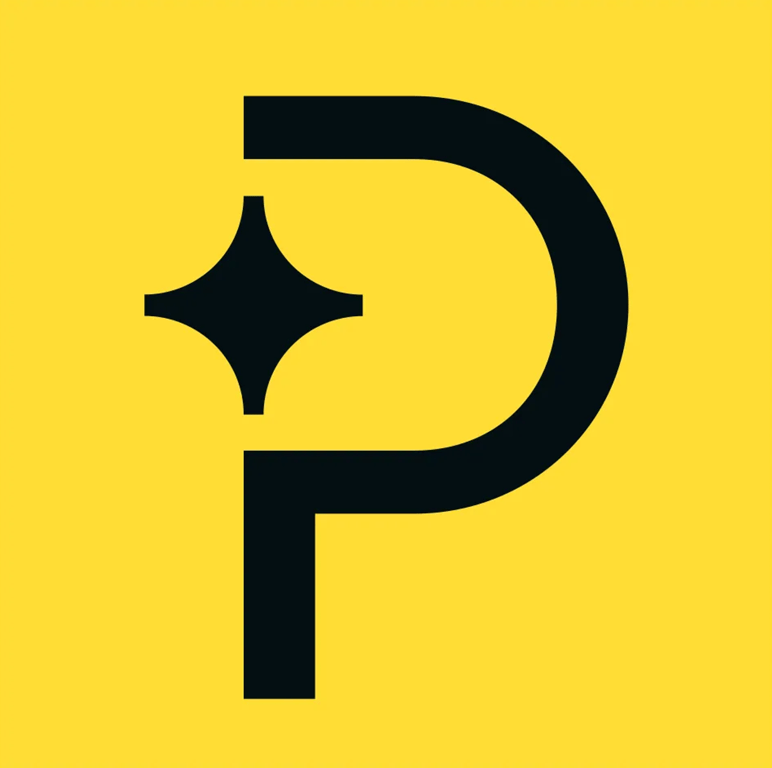Getting Started
SaaS Cancellation FlowsHow Raaft worksConnecting your Payment Processor
Connecting StripeConnecting RecurlyConnecting BraintreeConnecting ChargebeeConnecting PaddleConnecting Lemon SqueezyTechnical Set Up
Installing RaaftTesting FlowsProduction vs TestSecurity TokenLaunching your FlowUsing “onComplete”Setting up webhooksCreating Flows
What is a FlowRetention OffersMultiple active FlowsFAQsUsing the Raaft App
DashboardReportingCustomers At-riskZapier IntegrationConnecting Lemon Squeezy
Connecting your Raaft account to Lemon Squeezy is pretty simple.
To connect Lemon Squeezy with Raaft you should make sure you've signed in to both Raaft and Lemon Squeezy. Once you’ve done this, go through the following steps.
Step 1: Select Lemon Squeezy as your Payment Processor
The first step is to open the payment processor connection pop-up.
You can do this in 2 ways:
- From your Dashboard, if you just created an account and don’t have data yet you can just click on Connect Payment Processor.
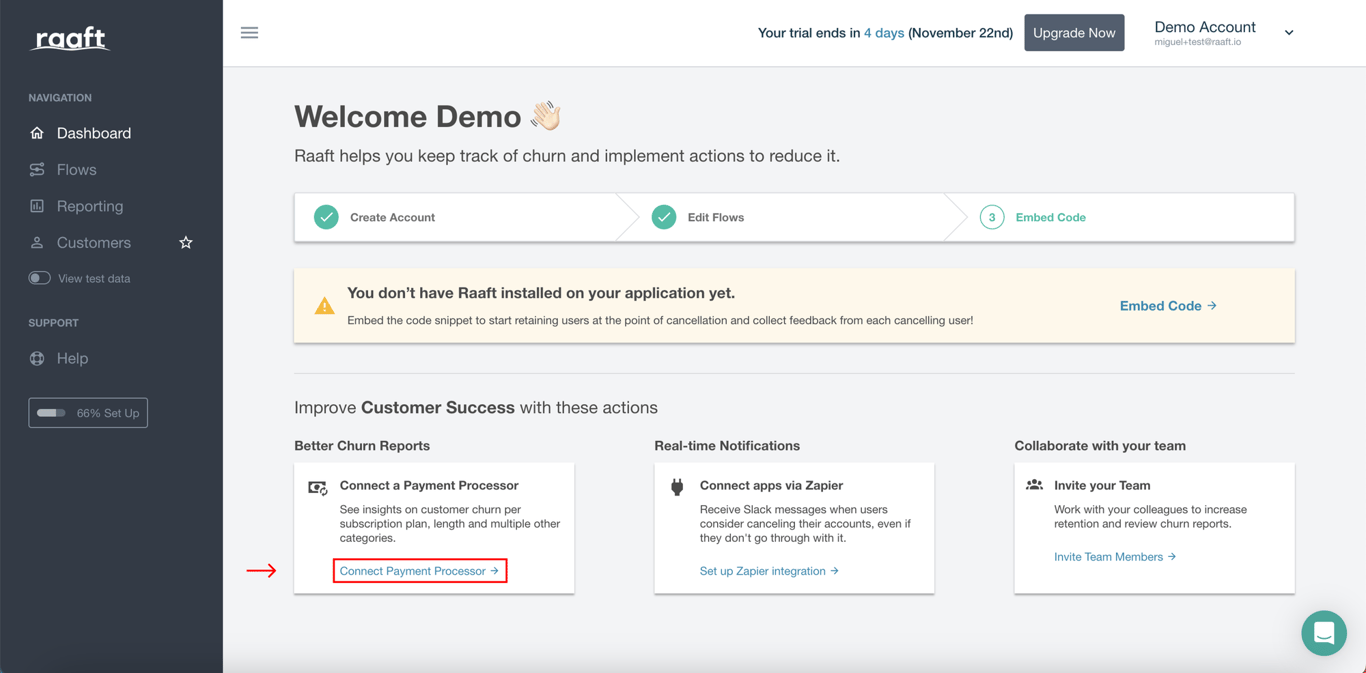
- From your navigation bar, click on your Account Name on the top-left to open the dropdown menu, and then click on Site Settings.
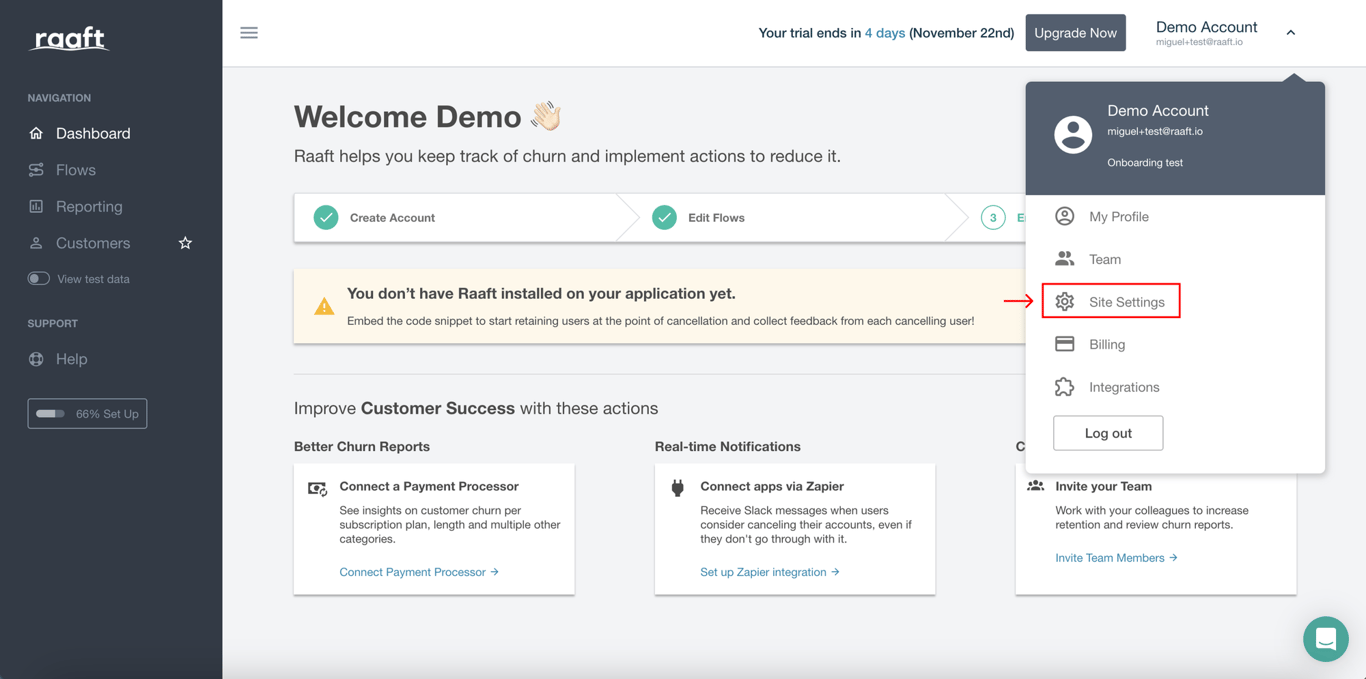
Then, scroll down to the Payment processor menu and click Select Processor.
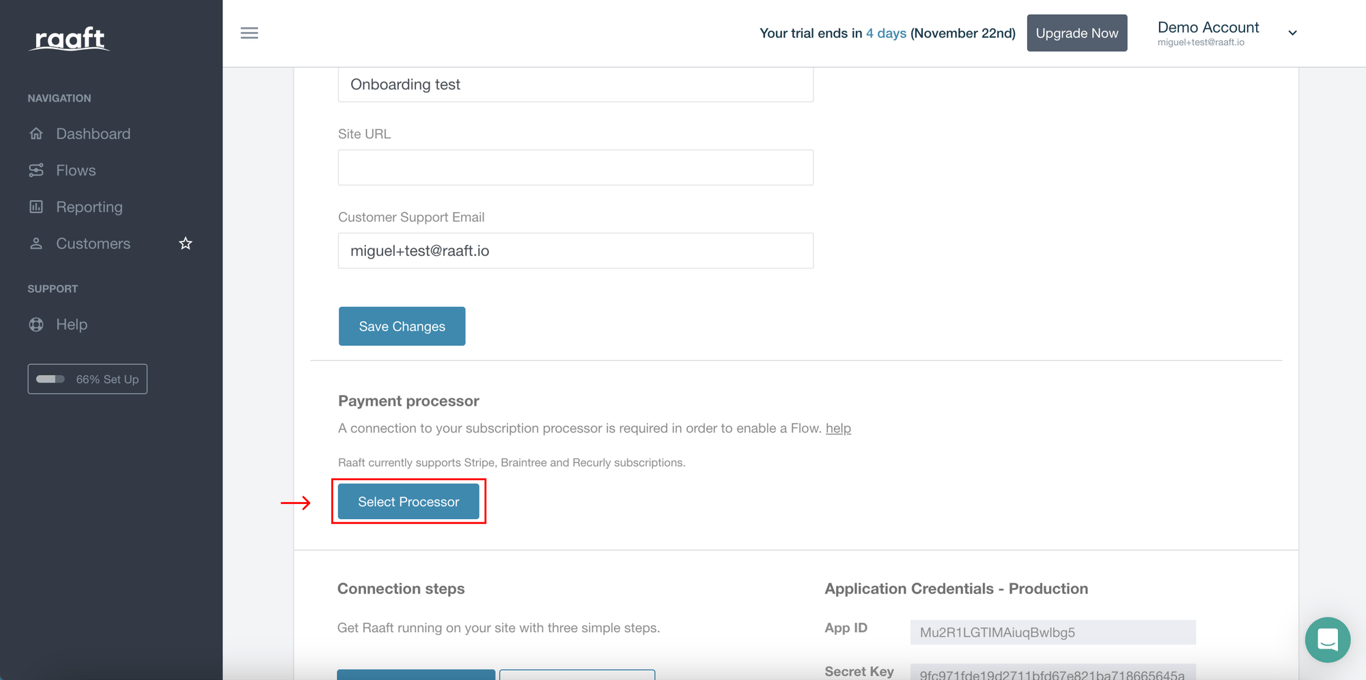
Using any of the methods above, you’ll see the following pop-up. Select Lemon Squeezy as your payment processor.
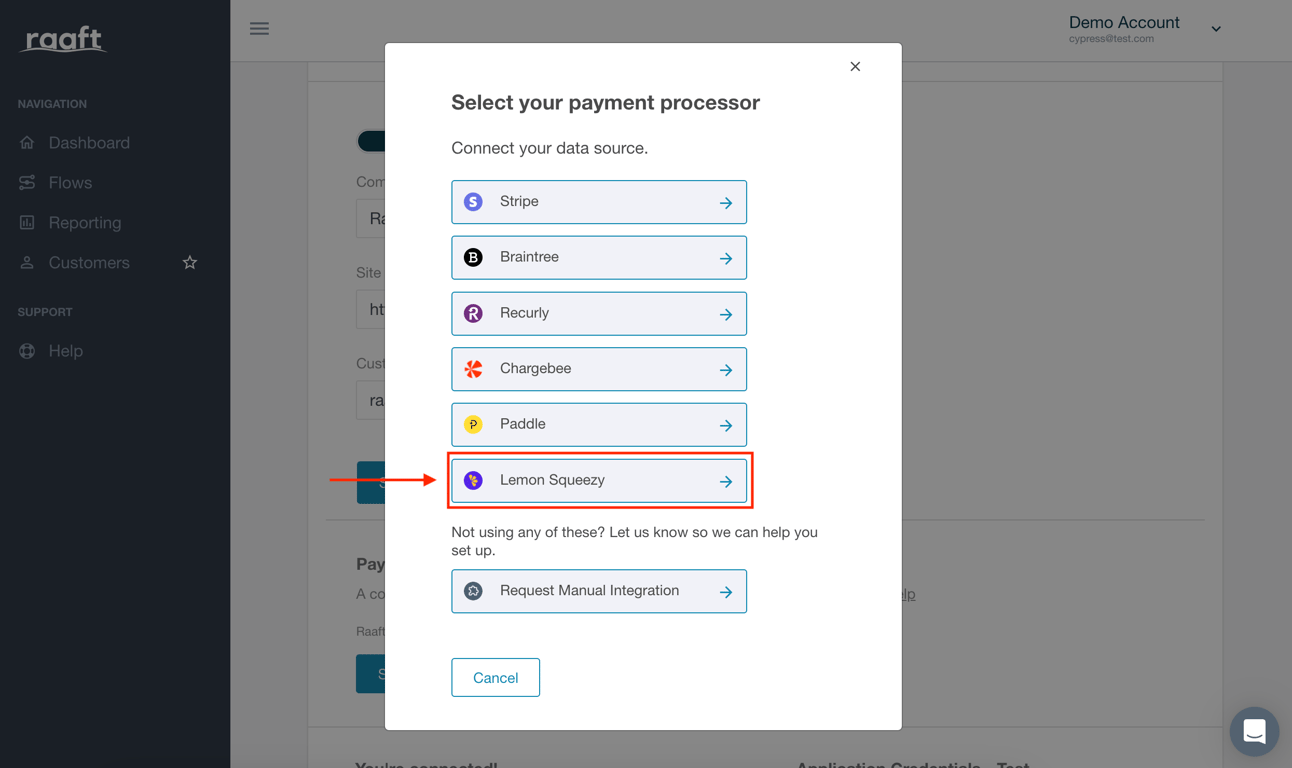
To connect to Lemon Squeezy, you need to fill in the text field with your API Key, which you will create in the next steps.
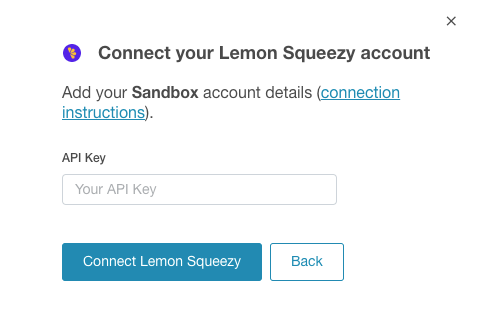
Step 2: Creating a Private API Key on Lemon Squeezy
In your Lemon Squeezy account, you'll create an API key specifically for Raaft to use.
Head to the Settings and then click on the API page in side bar.
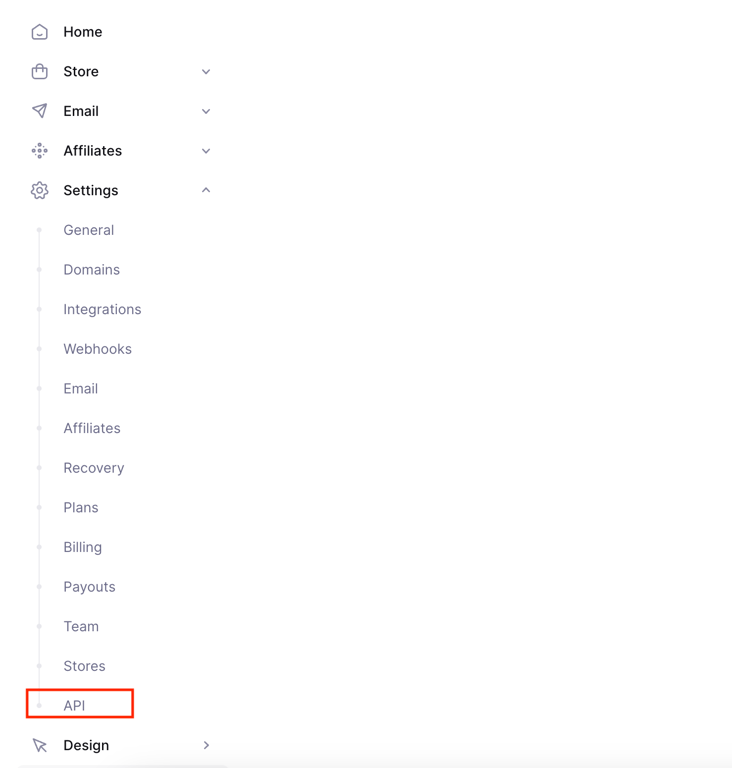
Then, click on + to the right of the page.

In the popup write a name for the new API Key and click Create API key

After saving it, the API key will be generated. You will have to save this value somewhere safe because you won’t be able to access it anymore.
After copying and saving the API key, paste it into Raaft's pop up from Step 1.
Click Connect Lemon Squeezy, and wait for the confirmation.
And you’re done! 🎉
You can confirm the account is connected to your Dashboard. The link below Connect a Payment Processor should be highlighted in green and with a check mark.
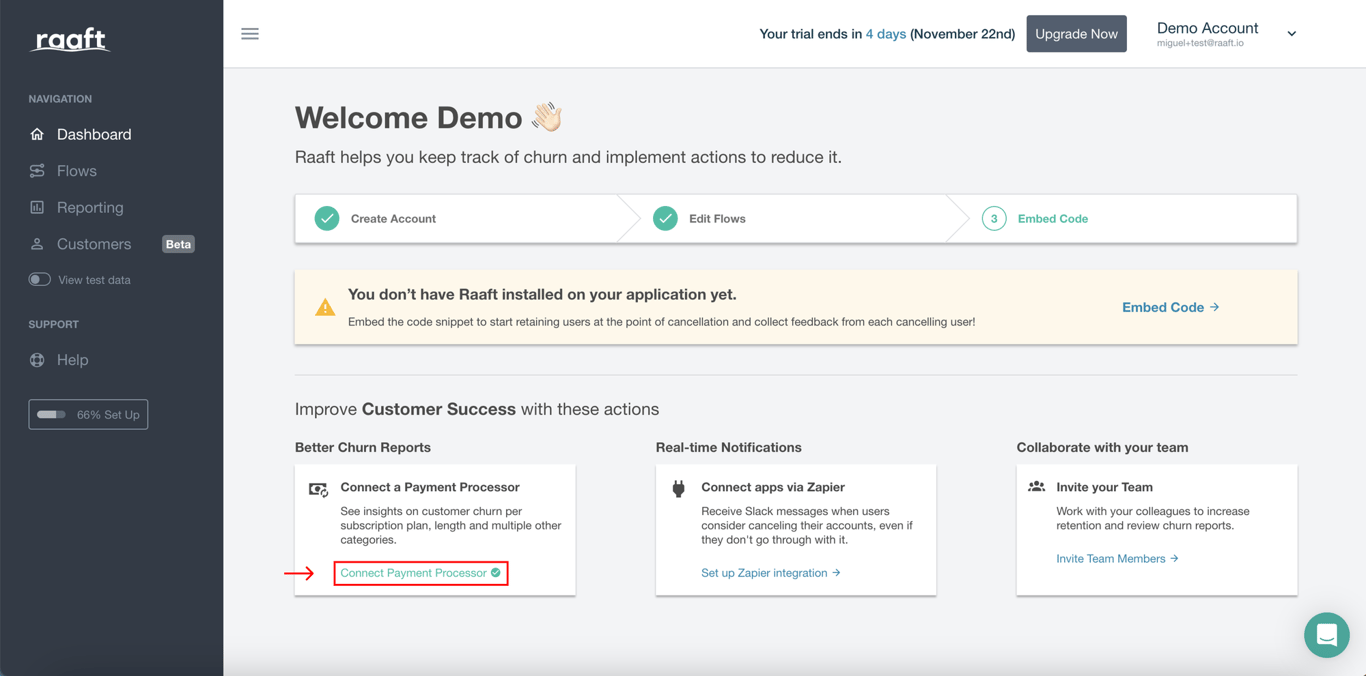
If you have any issues at any point, feel free to write us at hello@raaft.io or reach out via the chat in the bottom-right corner of the screen of the app.
Once you’ve connected your Lemon Squeezy account, the next step is to create a Flow.