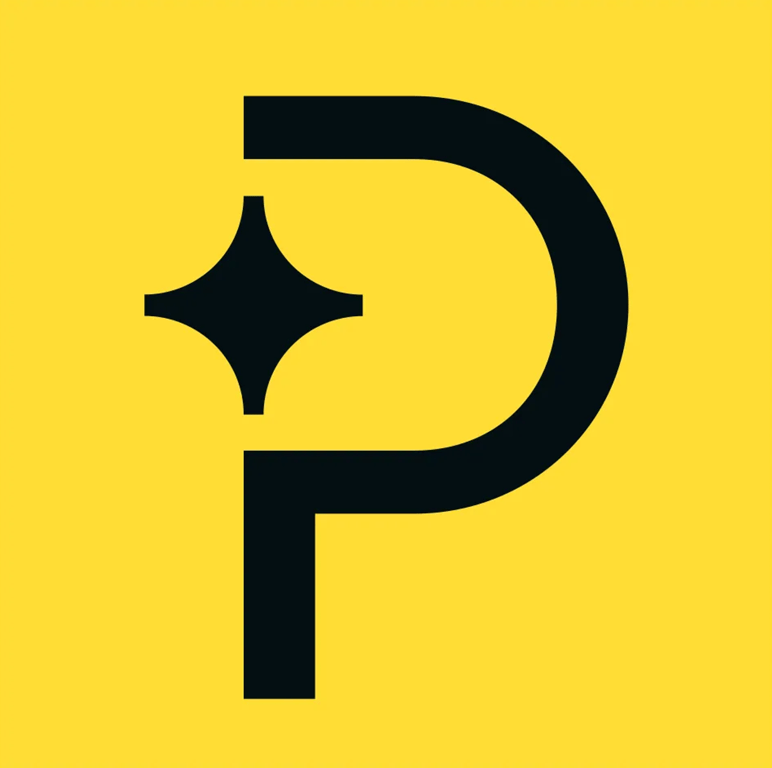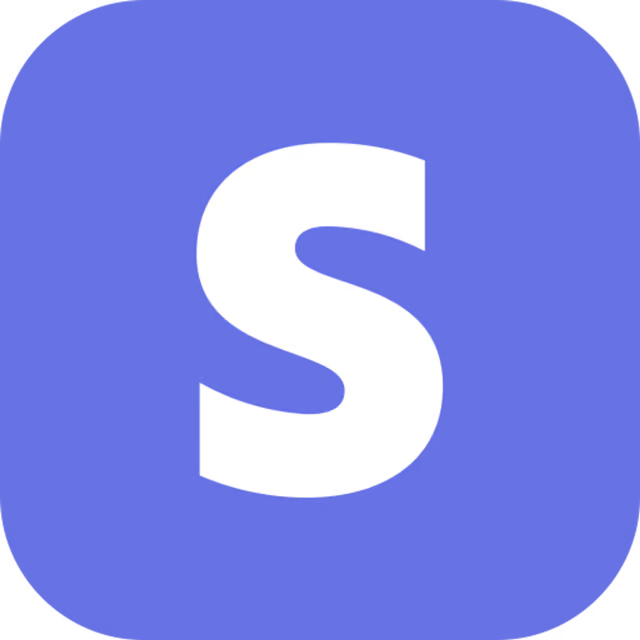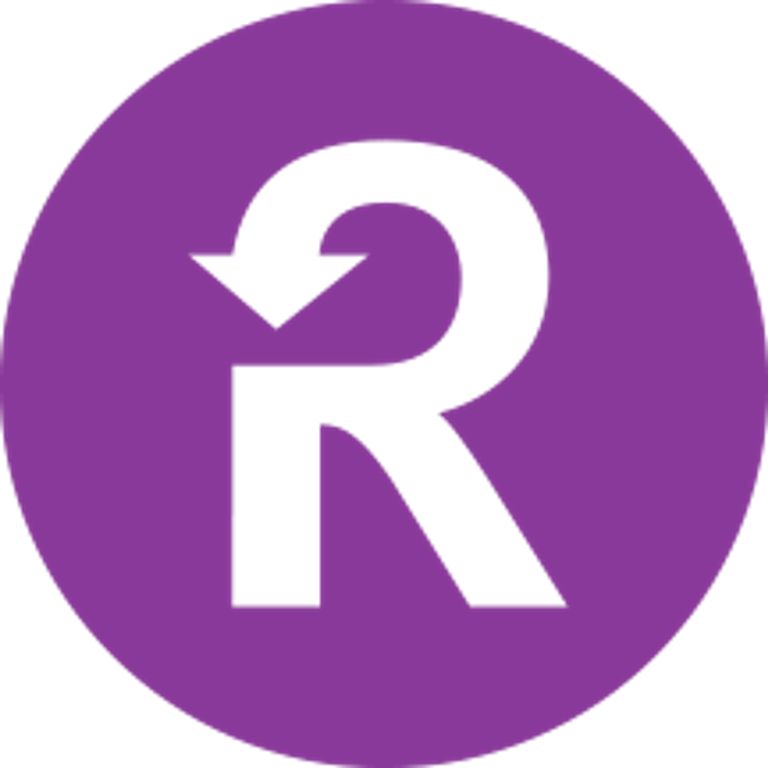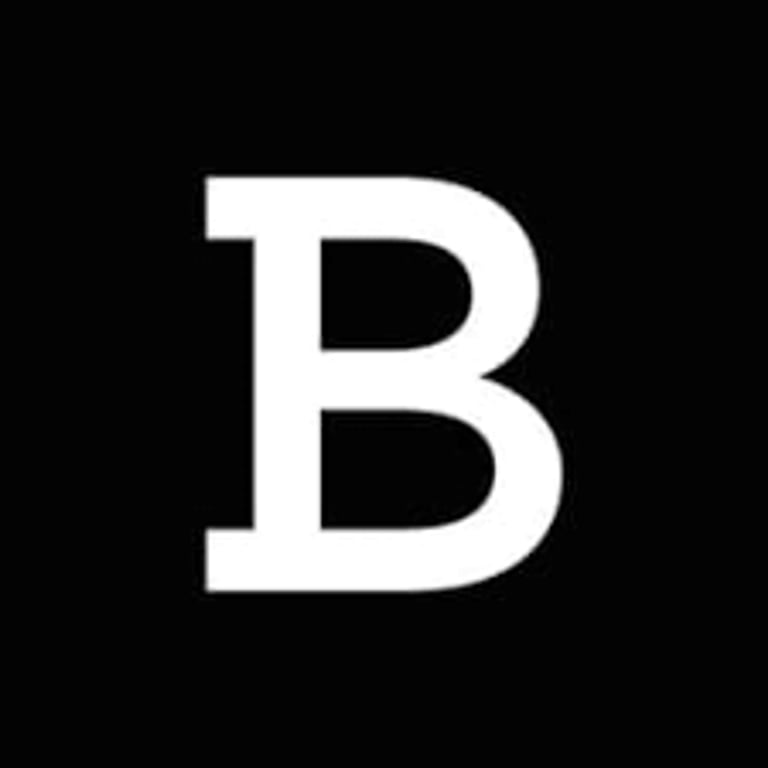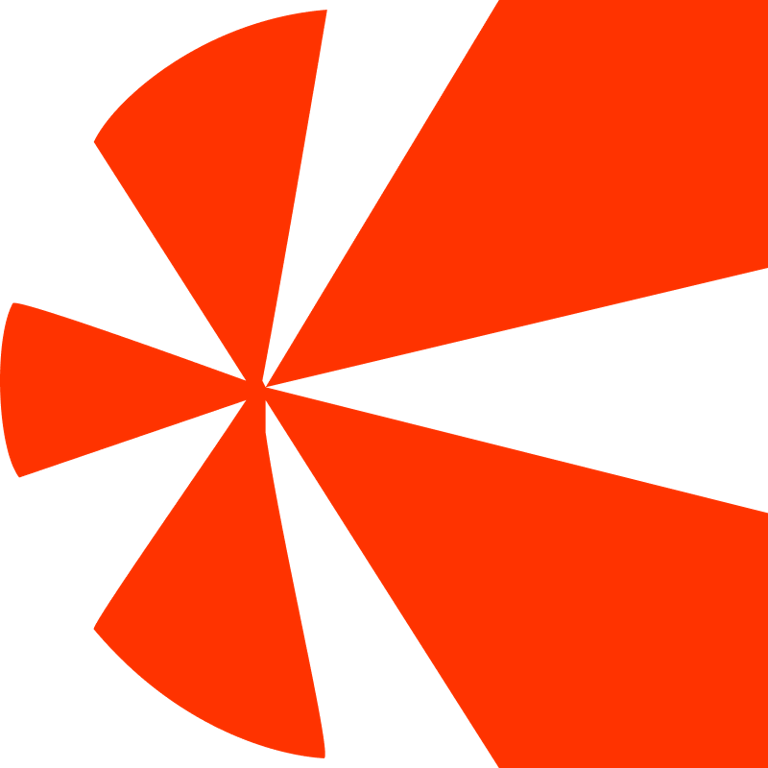Getting Started
SaaS Cancellation FlowsHow Raaft worksConnecting your Payment Processor
Connecting StripeConnecting RecurlyConnecting BraintreeConnecting ChargebeeConnecting PaddleTechnical Set Up
Installing RaaftTesting FlowsProduction vs TestSecurity TokenLaunching your FlowUsing “onComplete”Creating Flows
What is a FlowRetention OffersMultiple active FlowsFAQsUsing the Raaft App
DashboardReportingCustomers At-riskZapier IntegrationConnecting Paddle
Connecting your Raaft account to Paddle is pretty simple.
To connect Paddle with Raaft you should make sure you've signed in to both Raaft and Paddle. Once you’ve done this, go through the following steps.
Step 1: Select Paddle as your Payment Processor
The first step is to open the payment processor connection pop-up.
You can do this in 2 ways:
- From your Dashboard, if you just created an account and don’t have data yet you can just click on Connect Payment Processor.
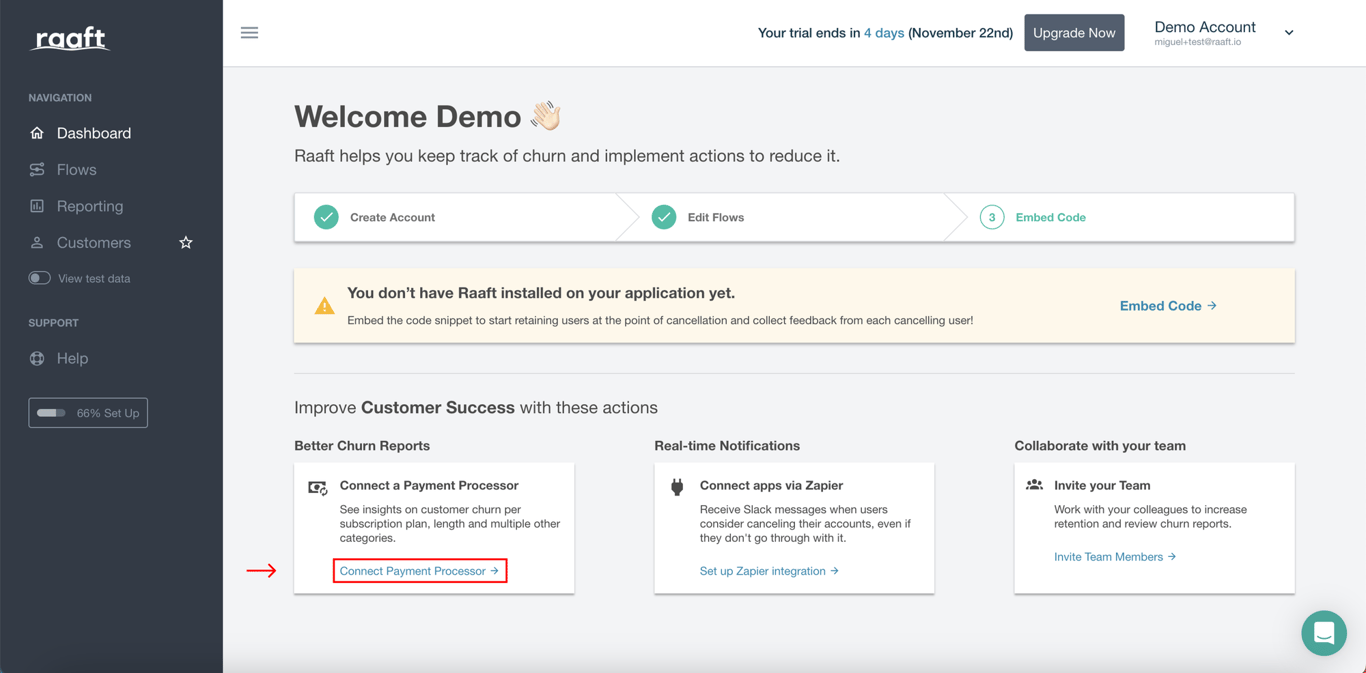
- From your navigation bar, click on your Account Name on the top-left to open the dropdown menu, and then click on Site Settings.
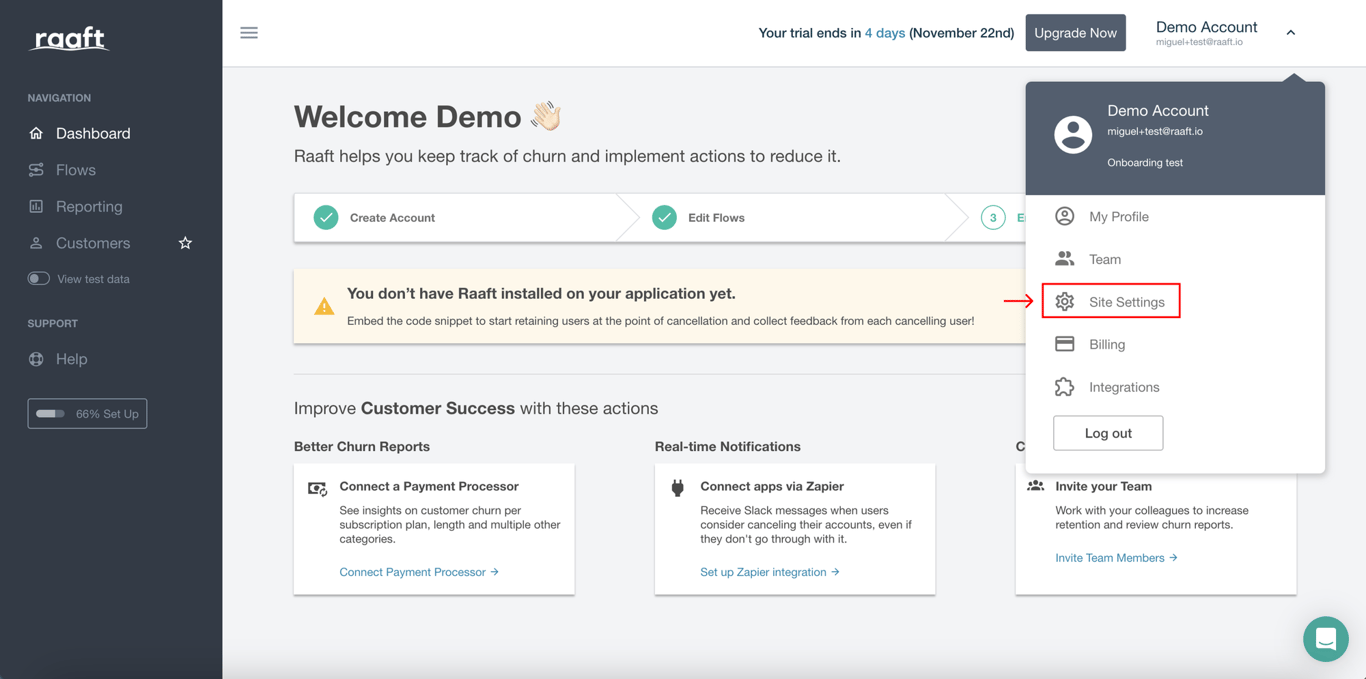
Then, scroll down to the Payment processor menu and click Select Processor.
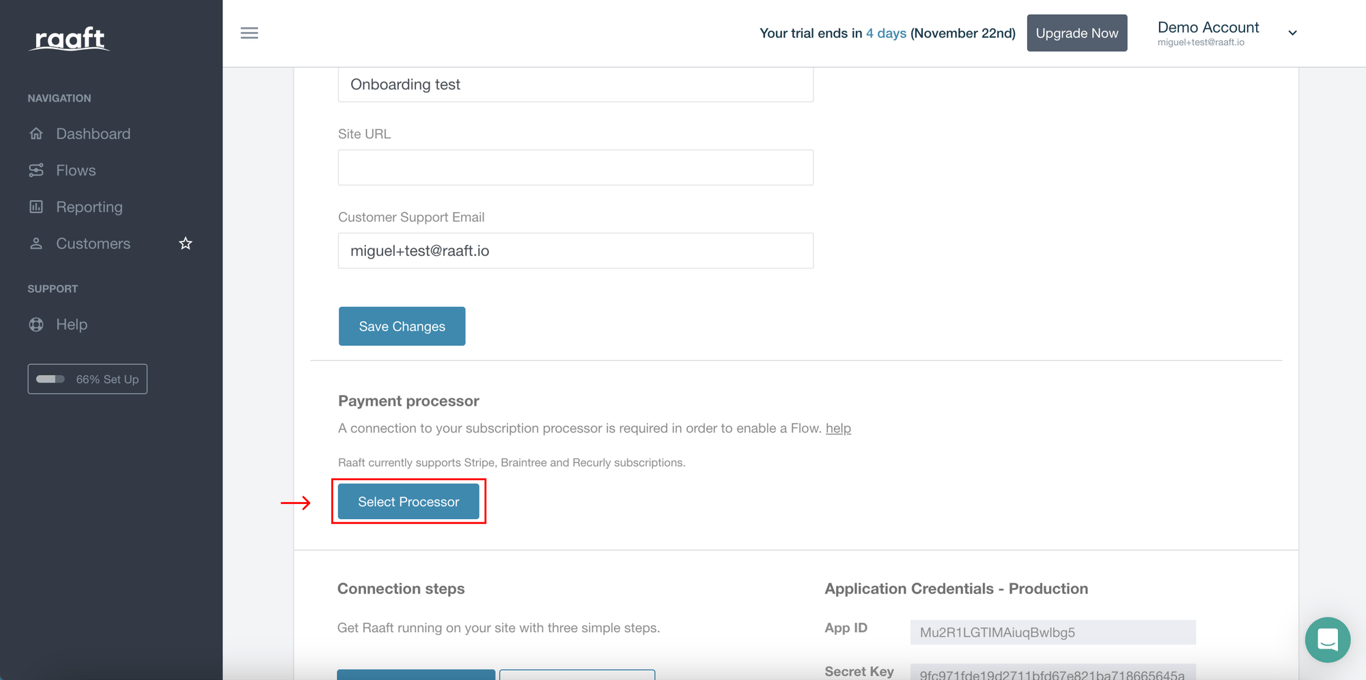
Using any of the methods above, you’ll see the following pop-up. Select Paddle as your payment processor.
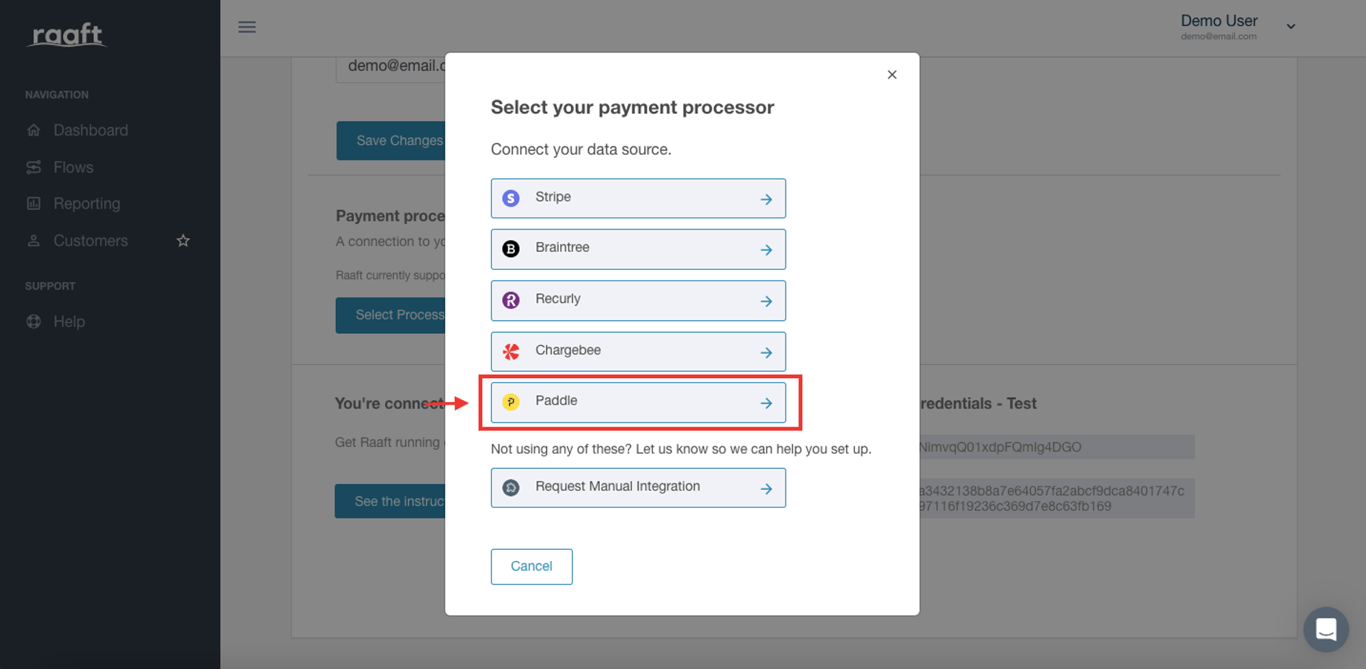
To connect to Paddle, you need to fill in the text fields with your Seller ID, and API Key, which you will create in the next steps.
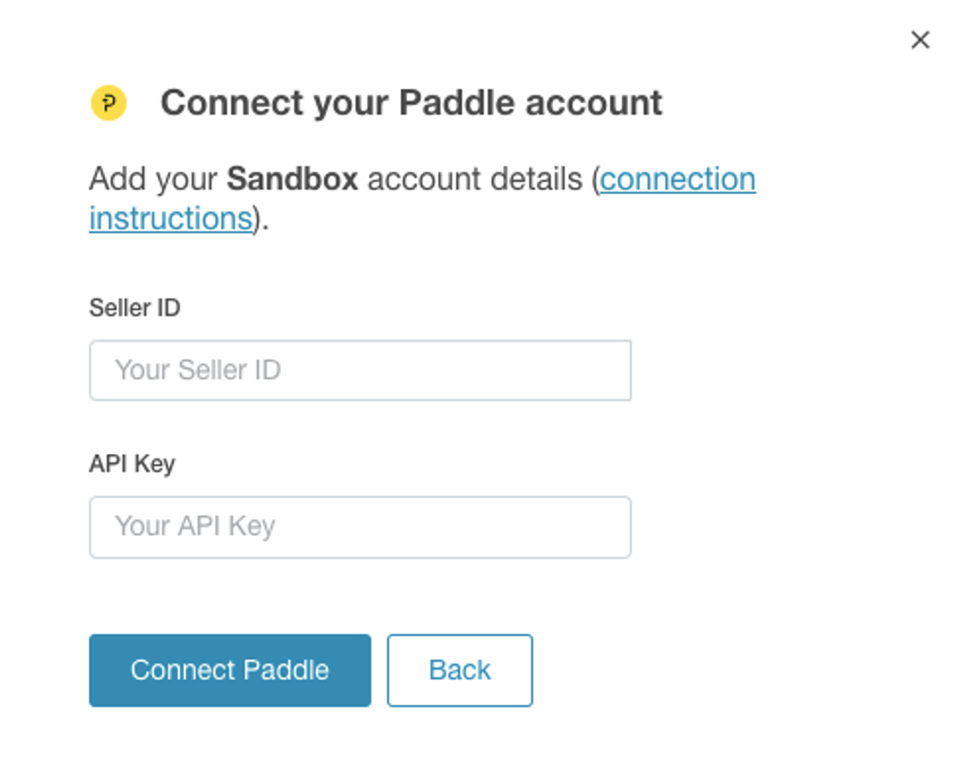
Step 2: Creating a Private API Key on Paddle
In your Paddle account, you'll create an API key specifically for Raaft to use.
Head to the Developer Tools and then click on the Authentication page in your Paddle account.
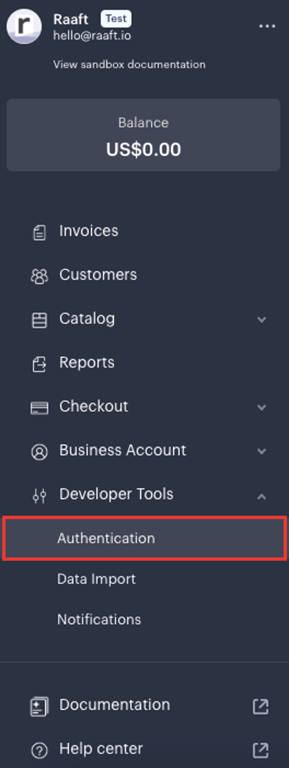
Then, click on Generate API Key at the top right corner.
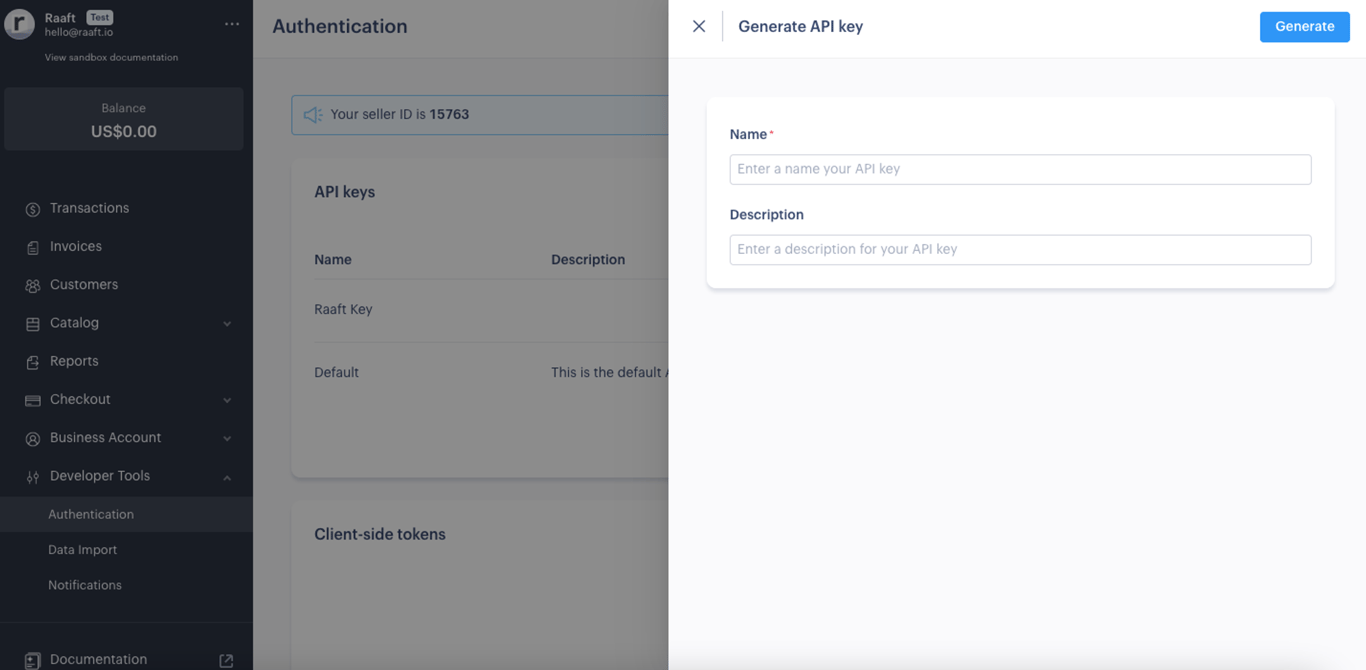
After saving it, the API key will be generated. This is the value you need to copy and paste into Raaft's pop up from Step 1.
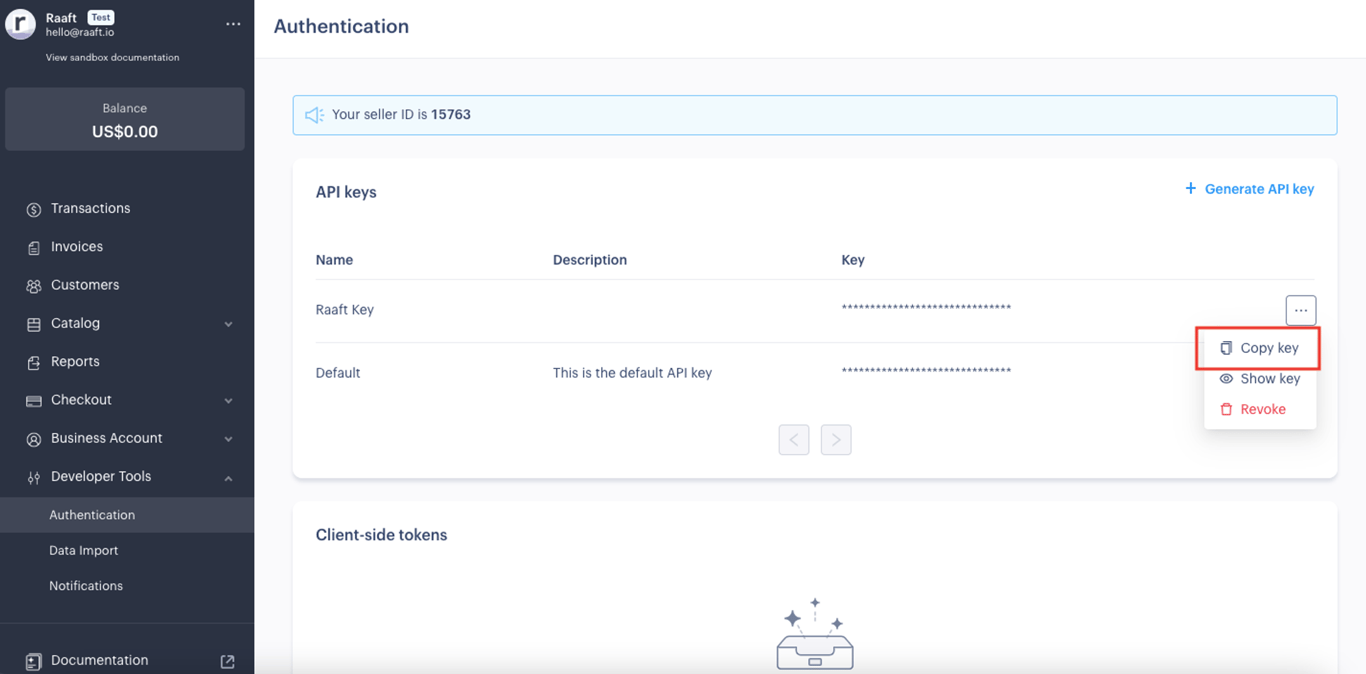
Step 3: Finding your Seller ID
Finding your Seller ID is also pretty simple.
Head again to the Developer Tools and then click on the Authentication page in your Paddle account.
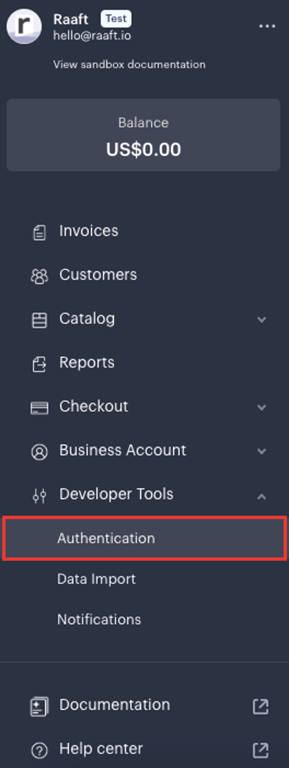
On the top of this page, you can see your Paddle Seller ID.
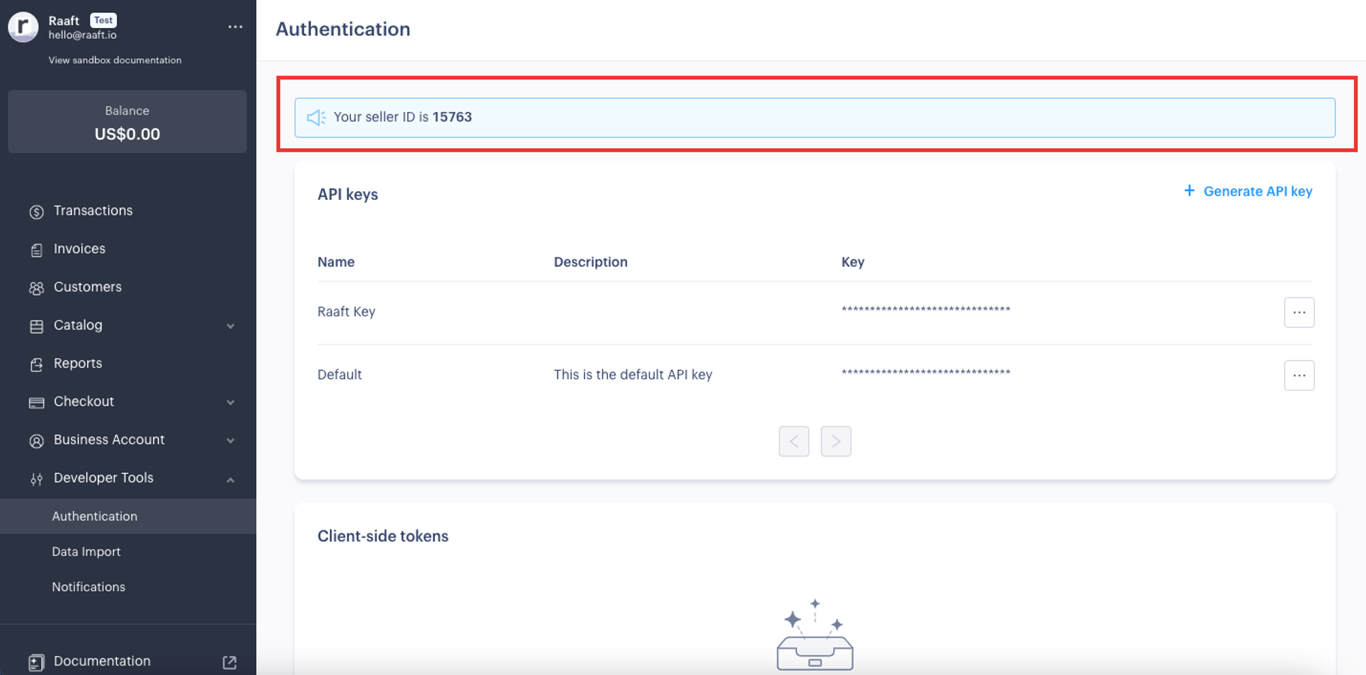
Once you have the API Key generated in Step 2 and the Seller ID from Step 3, just add those values in the modal seen in Step 1.
And you’re done! 🎉
You can confirm the account is connected to your Dashboard. The link below Connect a Payment Processor should be highlighted in green and with a check mark.
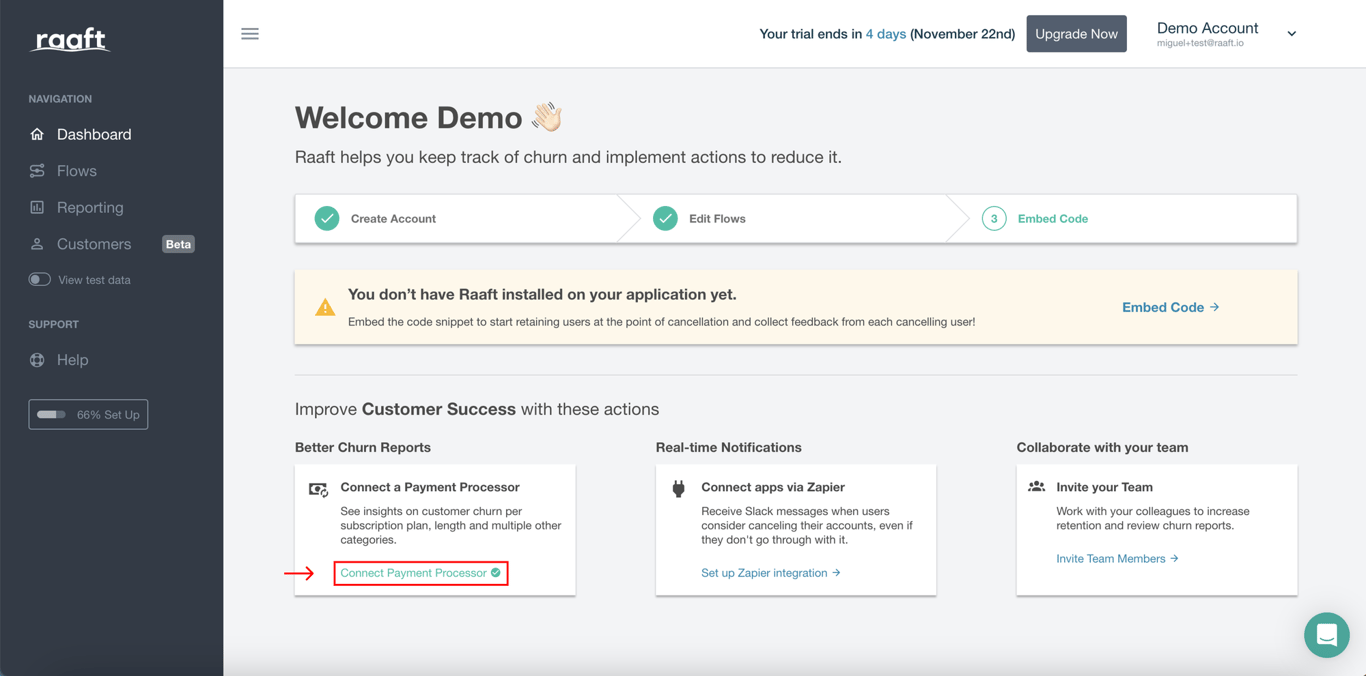
If you have any issues at any point, feel free to write us at hello@raaft.io or reach out via the chat in the bottom-right corner of the screen of the app.
Once you’ve connected your Paddle account, the next step is to create a Flow.