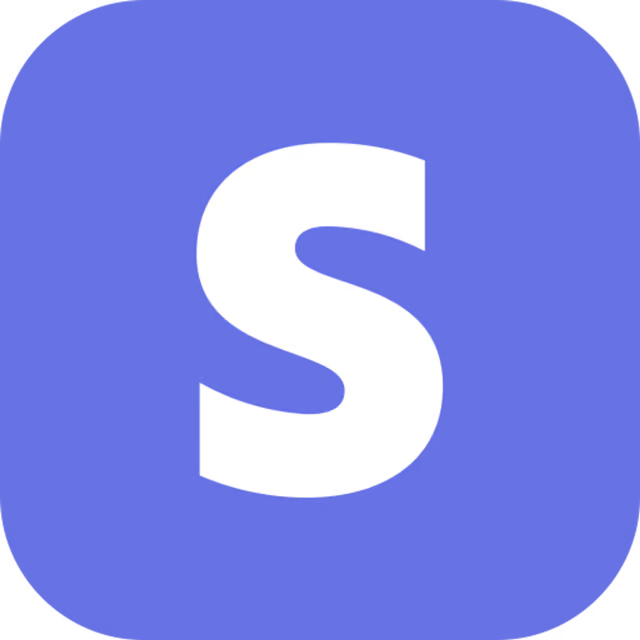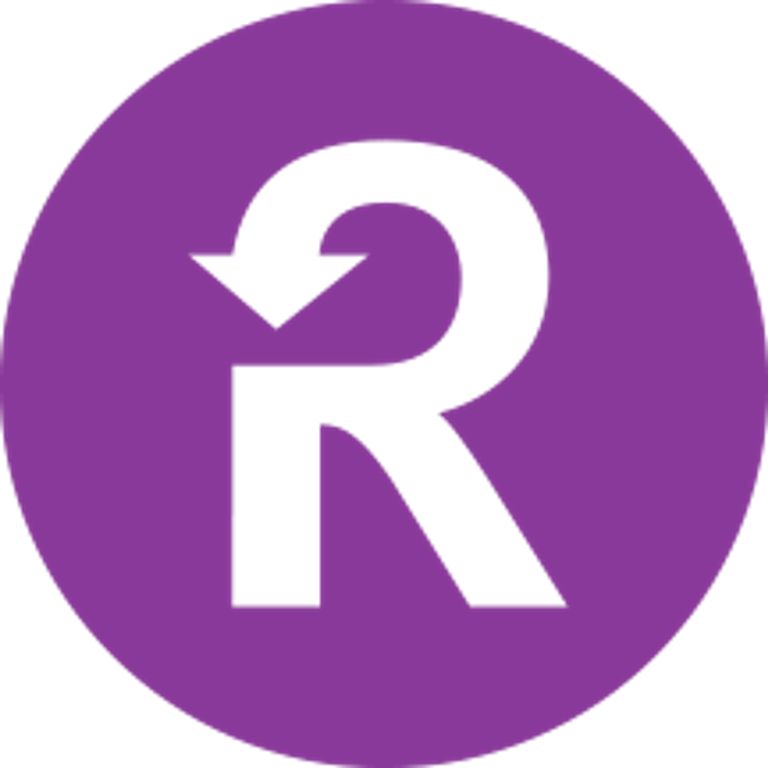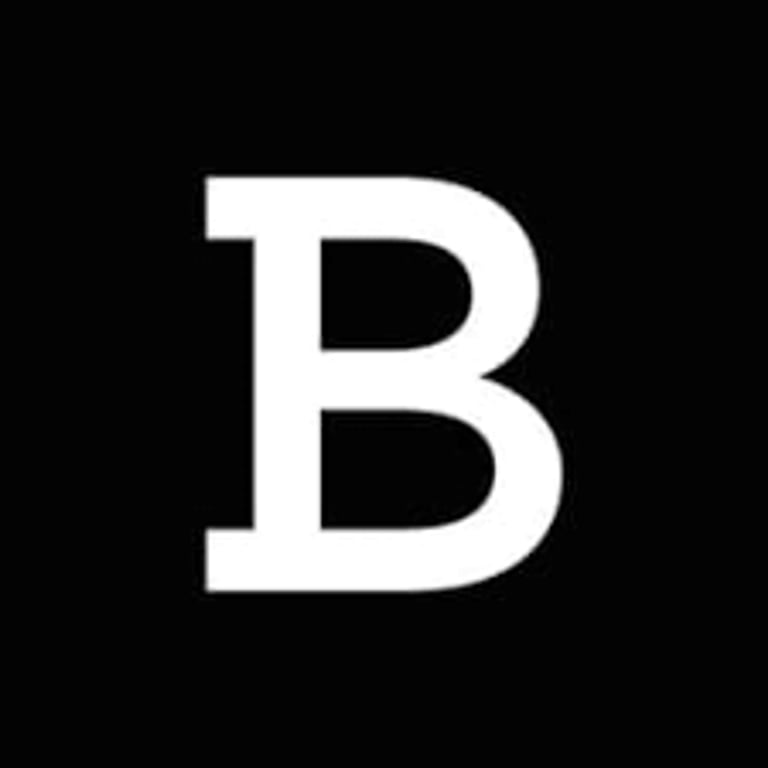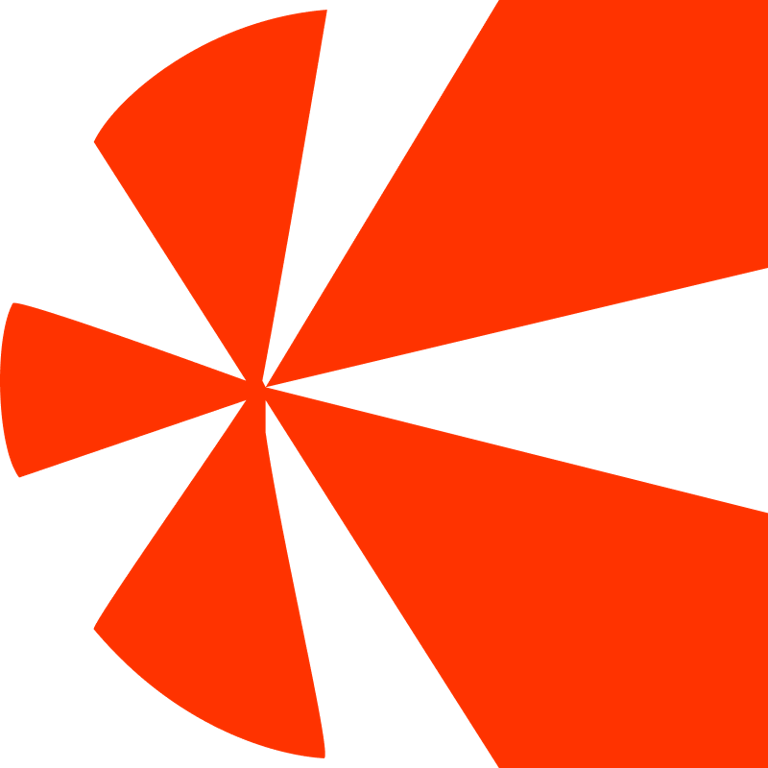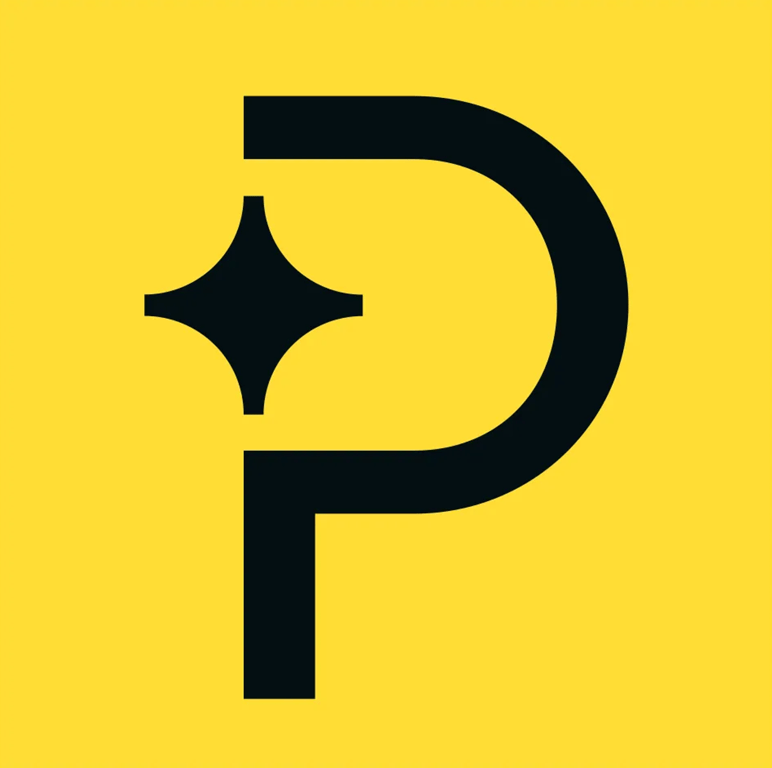Getting Started
SaaS Cancellation FlowsHow Raaft worksConnecting your Payment Processor
Connecting StripeConnecting RecurlyConnecting BraintreeConnecting ChargebeeConnecting PaddleTechnical Set Up
Installing RaaftTesting FlowsProduction vs TestSecurity TokenLaunching your FlowUsing “onComplete”Creating Flows
What is a FlowRetention OffersMultiple active FlowsFAQsUsing the Raaft App
DashboardReportingCustomers At-riskZapier IntegrationWhat is a Flow
Raaft Flows replace your current cancellation experience with a customized user experience aimed at understanding why your subscriber is canceling and providing options to retain them.
Your retention flow has 5 basic steps

Step 1 - Welcome
In this step you can customise the initial pop up modal your customer sees when they first click your 'Cancel' button.
This is usually used as a loss aversion step. You can highlight to users what they’ll stand to lose if they go ahead with the cancellation.
Step 2 - Motivators
Motivators let customers share their primary reason for cancellation.
In this step you can select what churn reasons you want to offer your customers. You can also customise the text and motivator names to match your brand's voice.
Step 3 - Responses
Responses are your opportunity to address customer’s reasons for cancellation.
Each motivator can be connected to a response in an attempt to direct the customer away from cancellation.
You can make multiple offers at the moment of cancellation:
- Discount Coupons
- Subscription Pauses
- Switch Plans
- Custom Link
- Call Me
You can configure each offer’s copy to maximize the chance of retention.
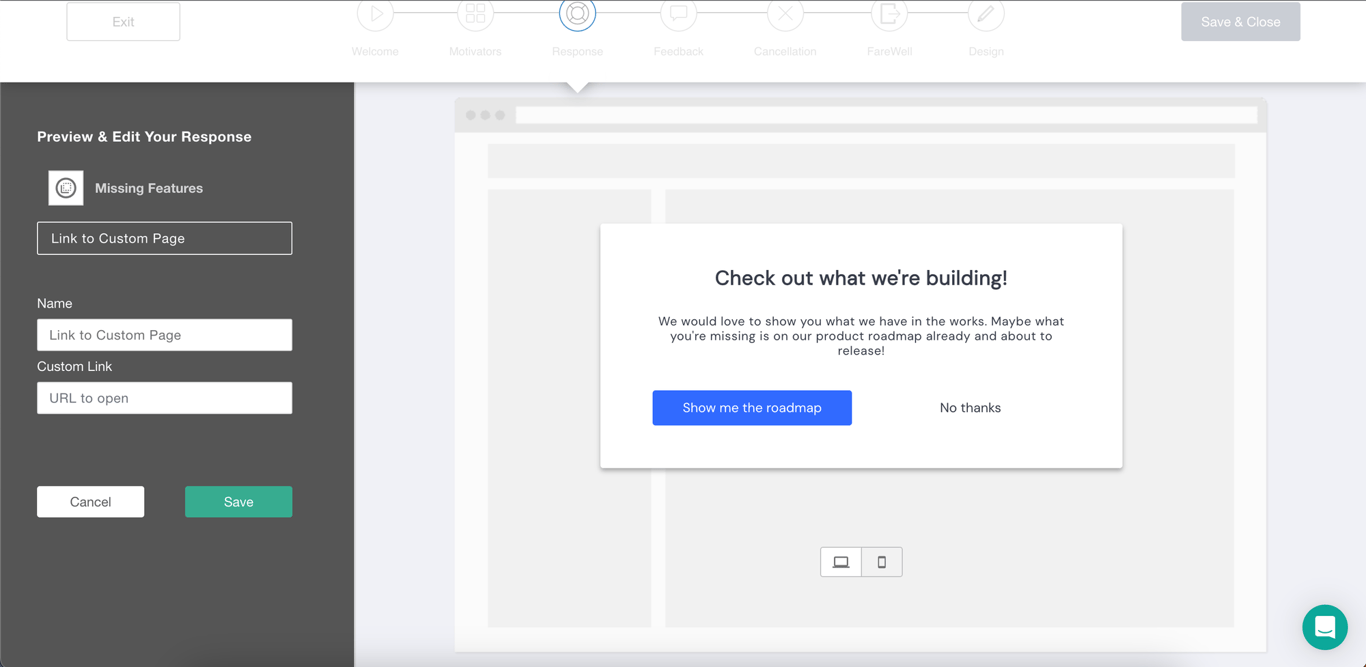
Step 4 - Feedback
The feedback step is simple but powerful. By giving your customers a place to voice their honest feedback as they leave, you can use their input to shape your future product.
This step lets you ask your customers for their feedback.
Step 5 - Cancellation
The cancellation step is your last message to your customer before they cancel.
This is where you can remind them of cancellation logistics (losing access or storage) and customise your cancellation settings (immediately or at period end).
Design
In the design step you can customise the width, fonts, colors, and button styles of your Retention Flow. You can also click through the modal preview the experience from your customer's perspective (for both desktop and mobile views).
The last step is to save your Flow and when you're ready, activate it from your dashboard.
We hope this helps, and let us know if you have any other questions.