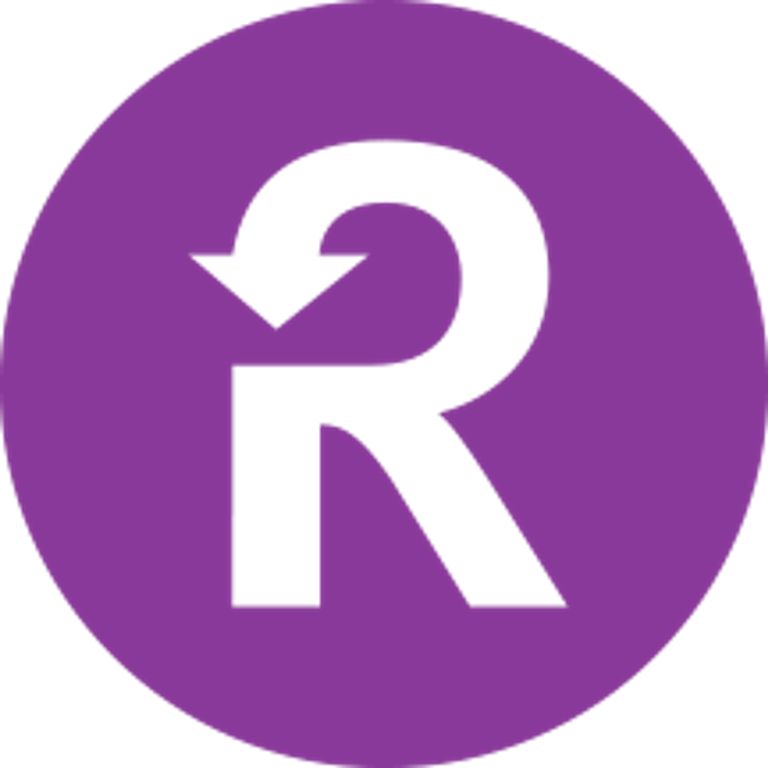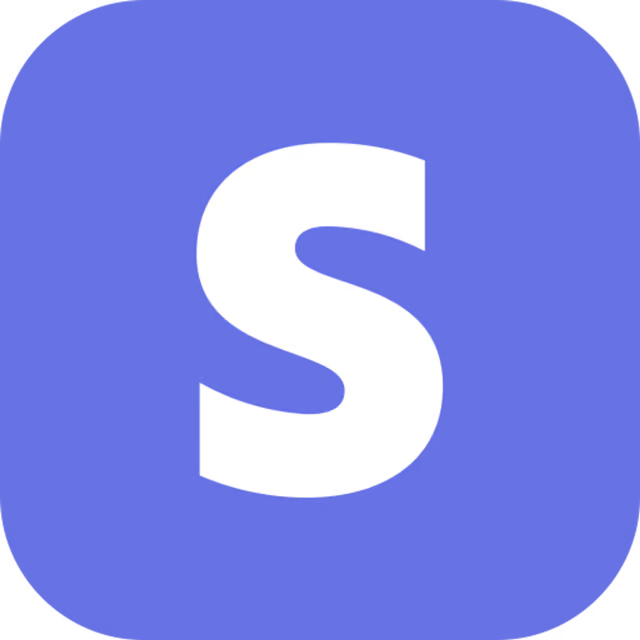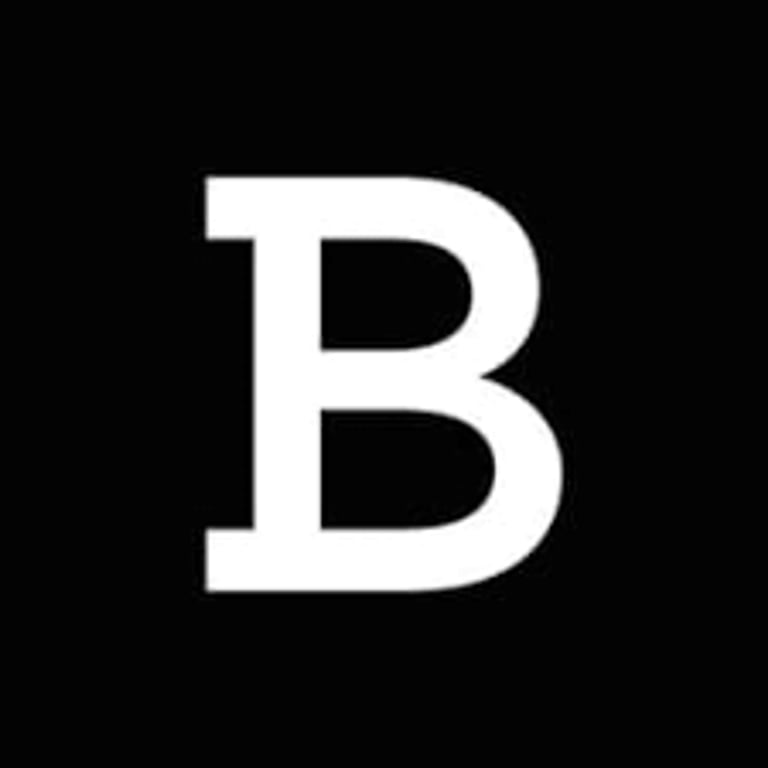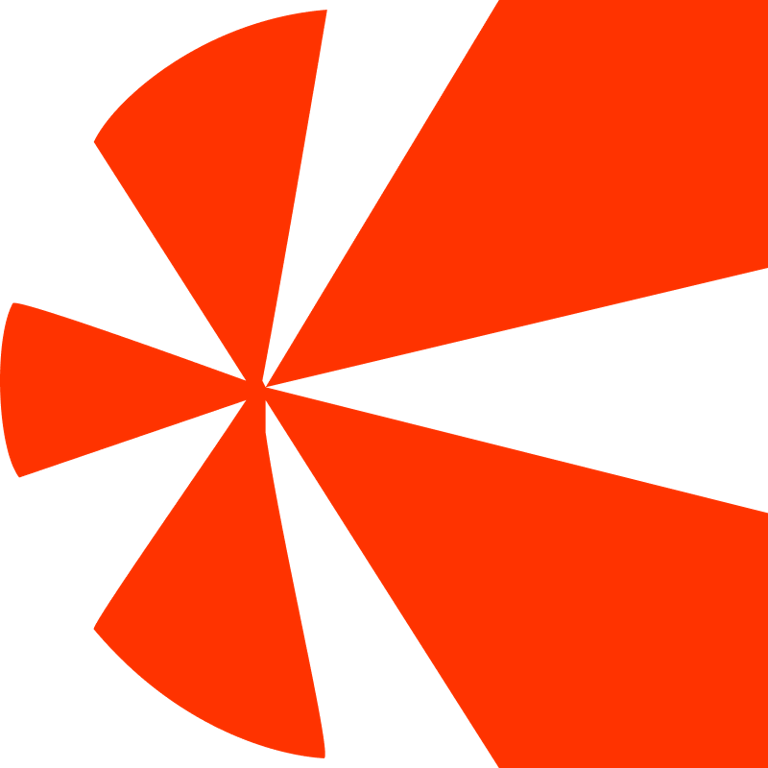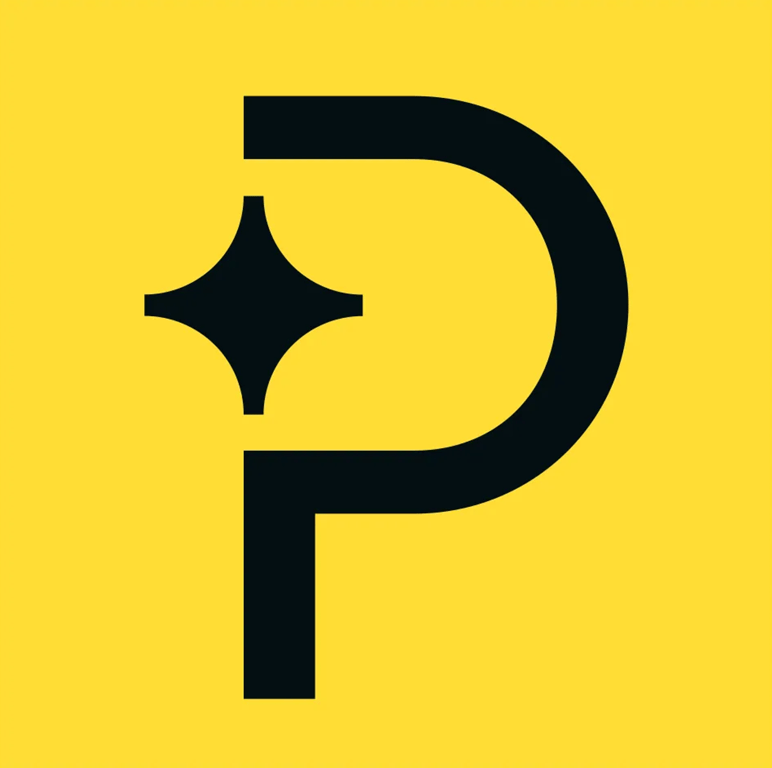Getting Started
SaaS Cancellation FlowsHow Raaft worksConnecting your Payment Processor
Connecting StripeConnecting RecurlyConnecting BraintreeConnecting ChargebeeConnecting PaddleTechnical Set Up
Installing RaaftTesting FlowsProduction vs TestSecurity TokenLaunching your FlowUsing “onComplete”Creating Flows
What is a FlowRetention OffersMultiple active FlowsFAQsUsing the Raaft App
DashboardReportingCustomers At-riskZapier IntegrationConnecting Recurly
Connecting your Raaft account to Recurly is pretty simple.
To connect Recurly with Raaft you should make sure you've signed in to both Raaft and Recurly. Once you’ve done this, go through the following steps.
Step 1: Select Recurly as your Payment Processor
The first step is to open the payment processor connection pop-up.
You can do this in 2 ways:
- From your Dashboard, if you just created an account and don’t have data yet you can just click on Connect Payment Processor.
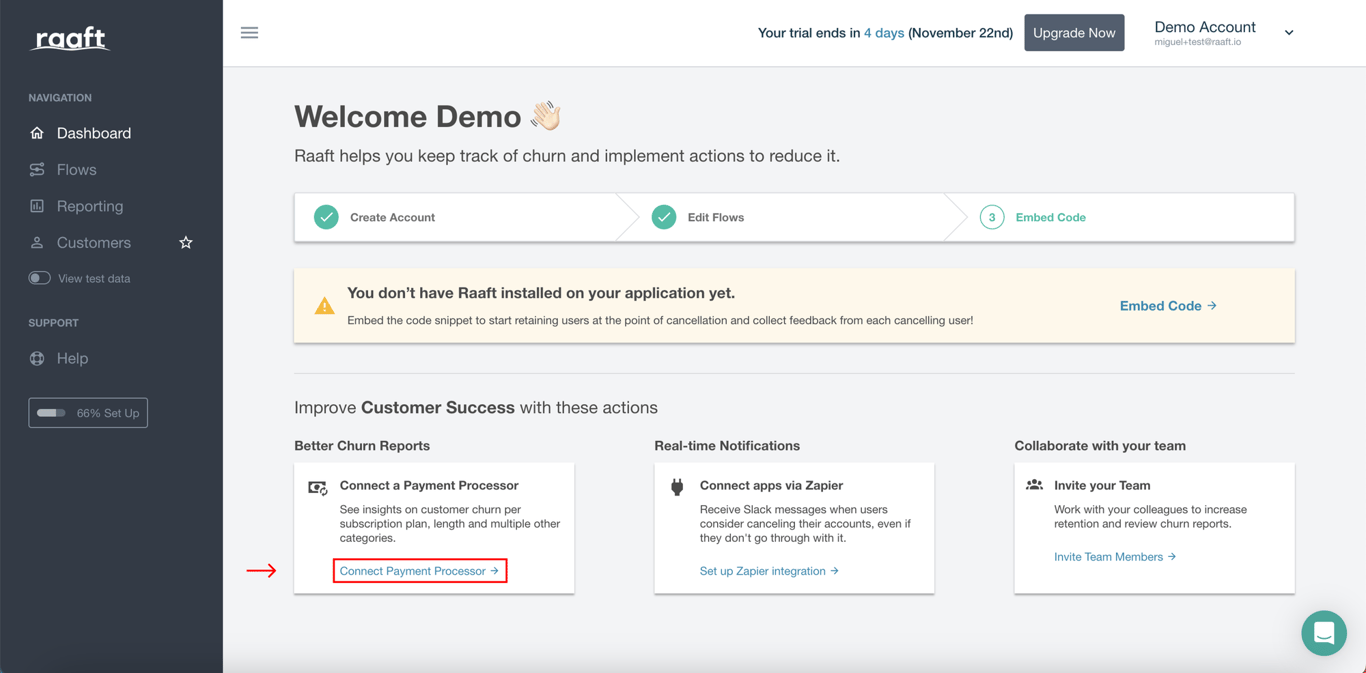
- From your navigation bar, click on your Account Name on the top-left to open the dropdown menu and then click on Site Settings.
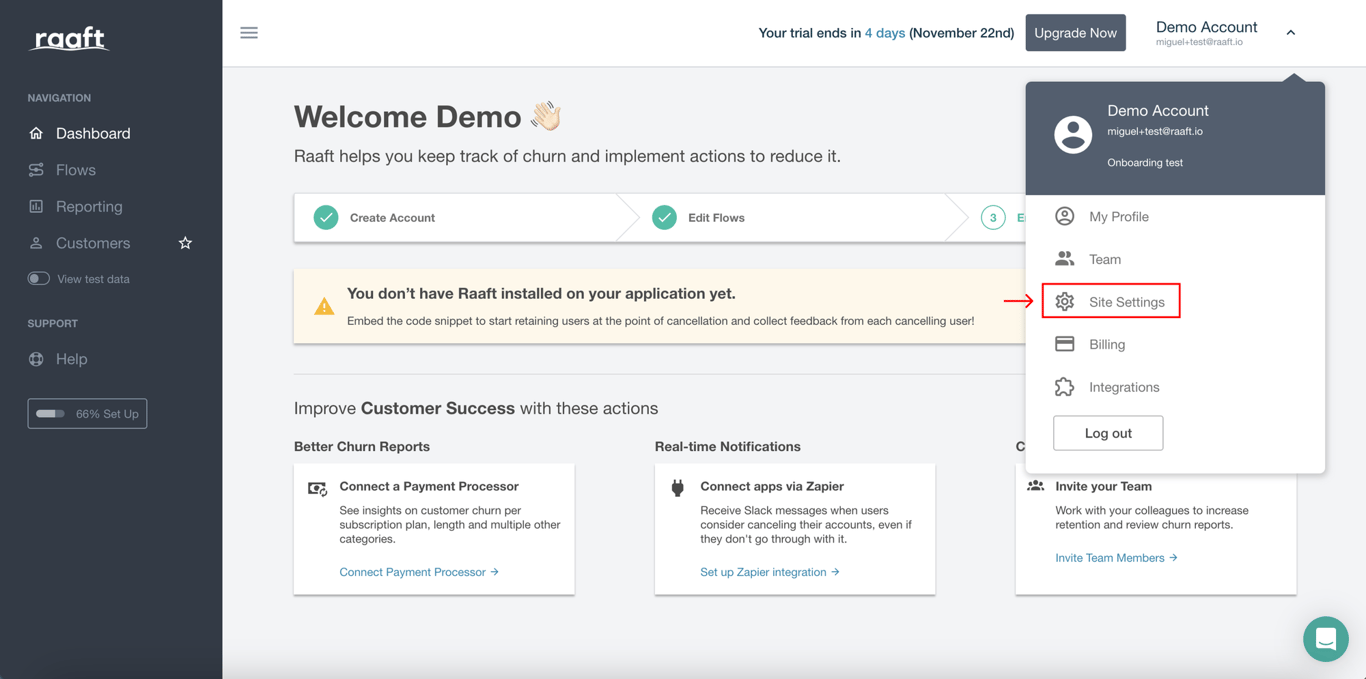
Then, scroll down to the Payment processor menu and click Select Processor.
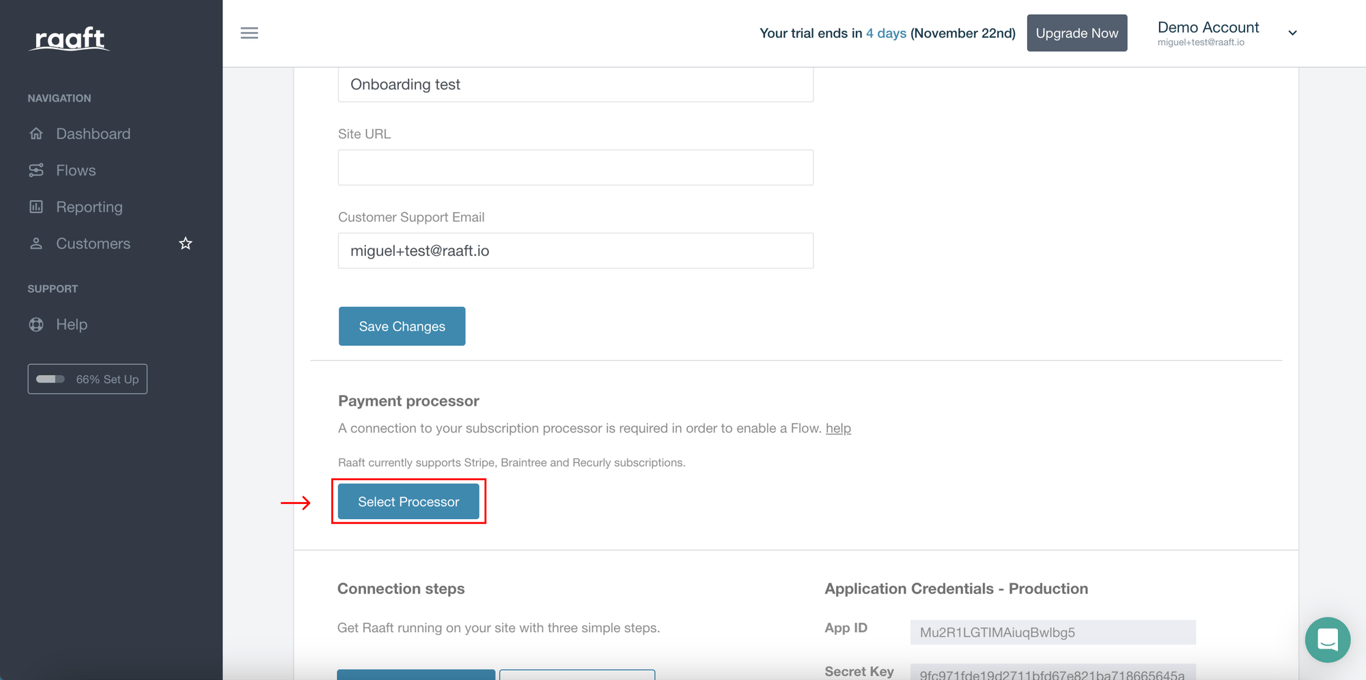
Using any of the methods above, you’ll see the following pop-up. Select Recurly as your payment processor.
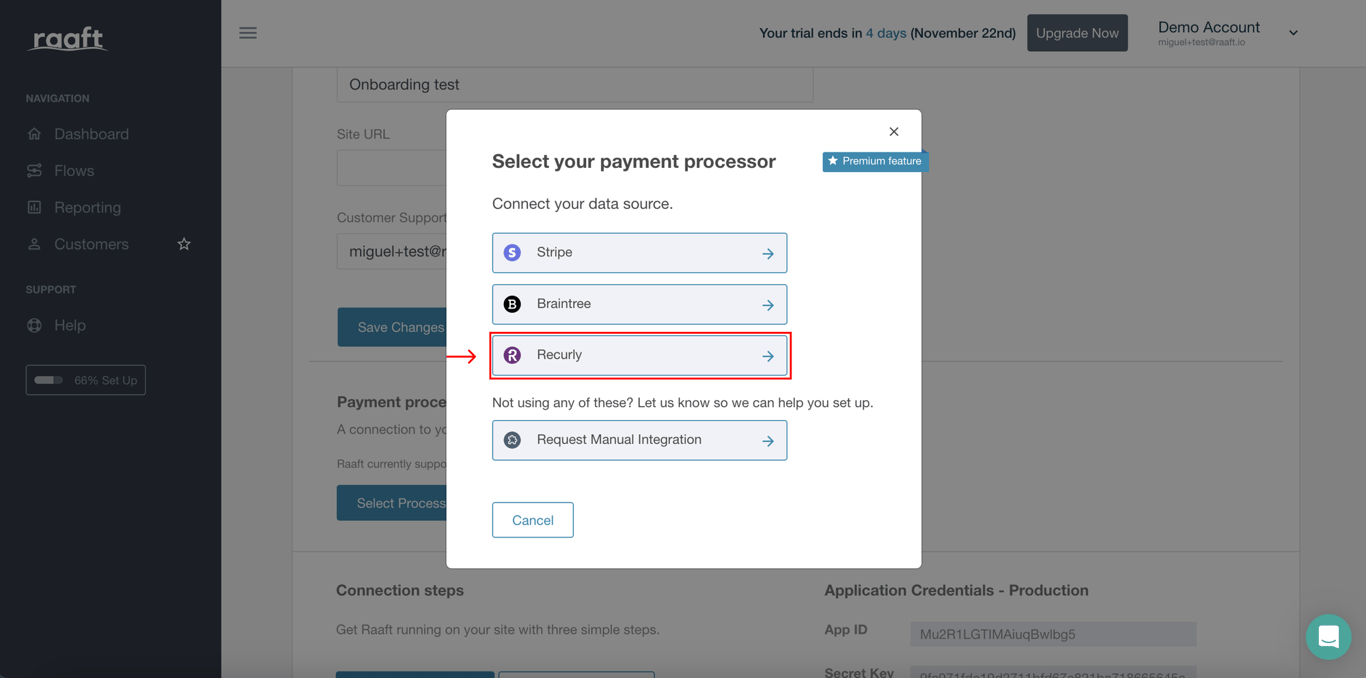
To connect to Recurly, you need to fill in the text fields with your Subdomain and API Key, which you will create in the next step.
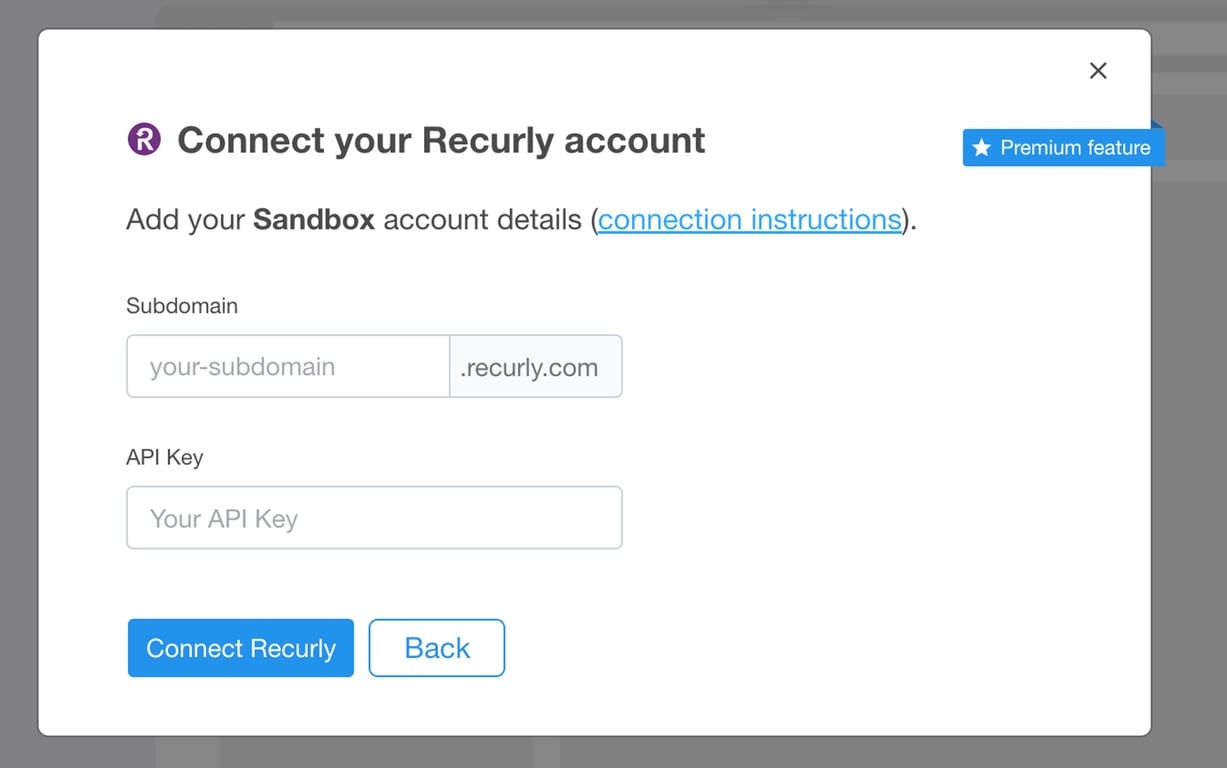
Step 2: Creating a Private API Key on Recurly
In your Recurly account, you'll create an API key specifically for Raaft to use.
Head to the API Credentials page in your Recurly account.
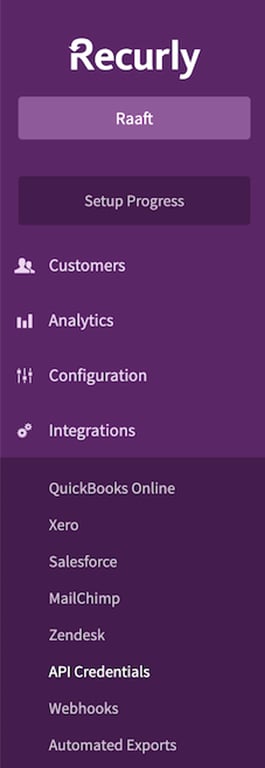
Then, click on Add Private API Key at the top right corner.
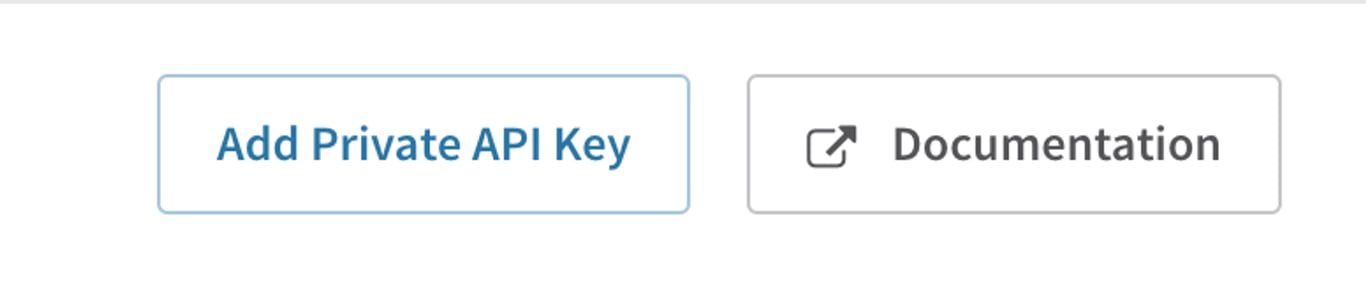
Warning: Do not make the key "Read-Only" so that Recurly can use Raaft to update your Recurly account.
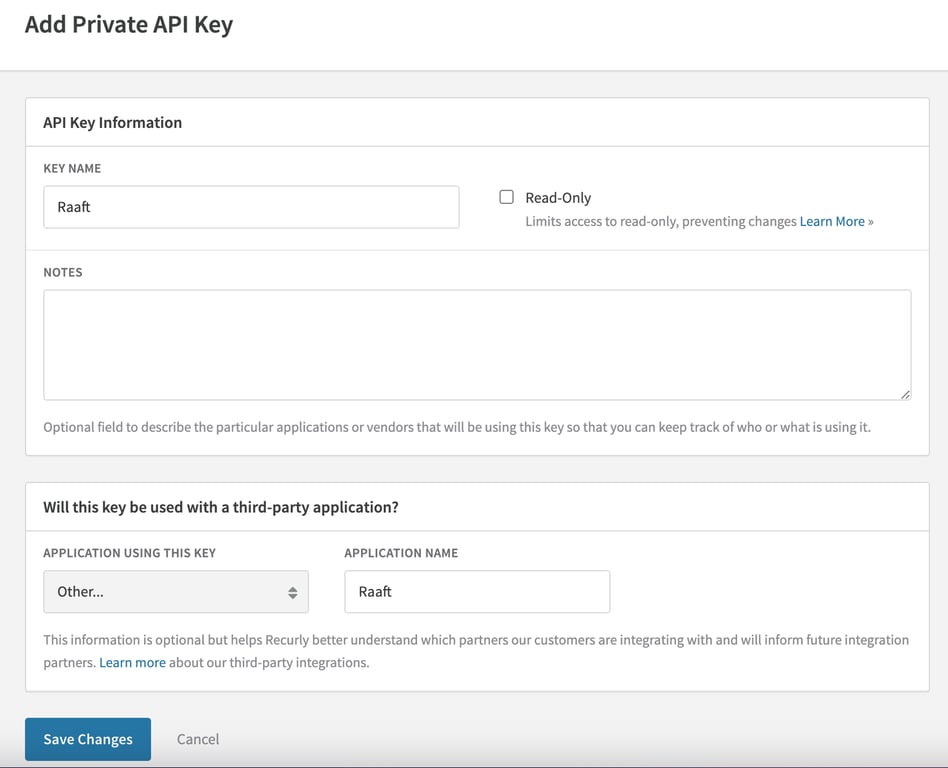
After saving it, the API key will be generated. This is the value you need to copy and paste into Raaft's pop up from Step 1.
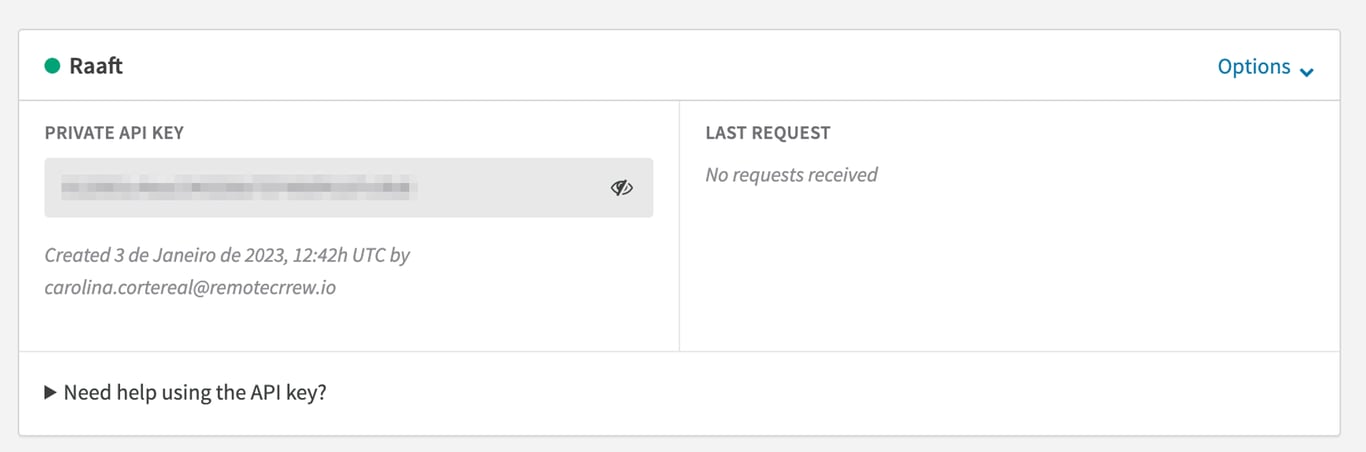
Step 3: Finding your Recurly Subdomain
On your Recurly account, click on Configuration and then Site Settings.
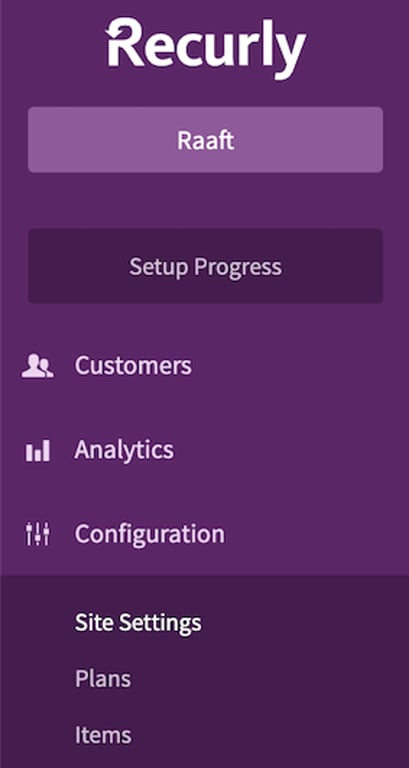
On this page you can see your Recurly subdomain. This is the text that goes after
https:// and before .recurly.com.In this case, the subdomain is simply “raaft”.
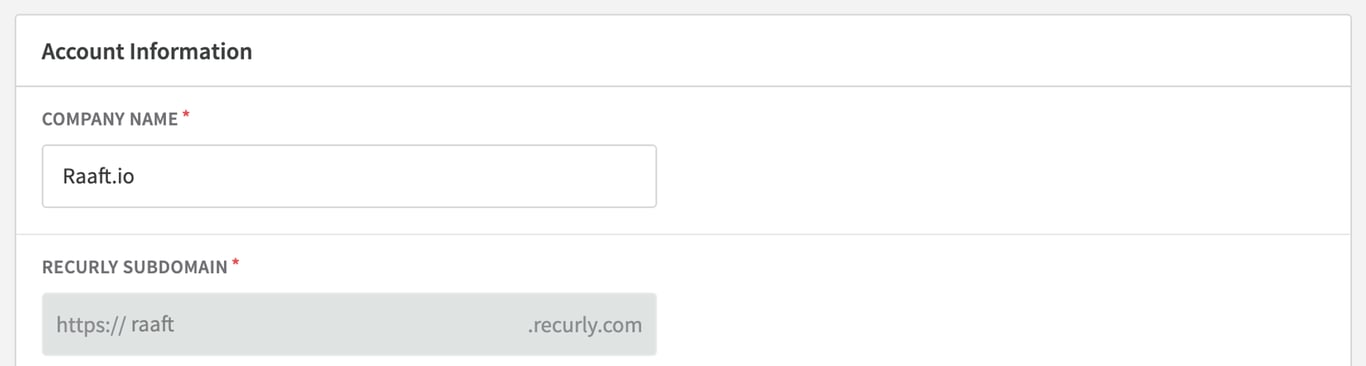
Once you have the API Key generated in Step 2 and the subdomain from Step 3, just add those values in the modal seen in Step 1.
And you’re done! 🎉
You can confirm the account is connected in your Dashboard. The link below Connect a Payment Processor should be highlighted in green and with a check mark.
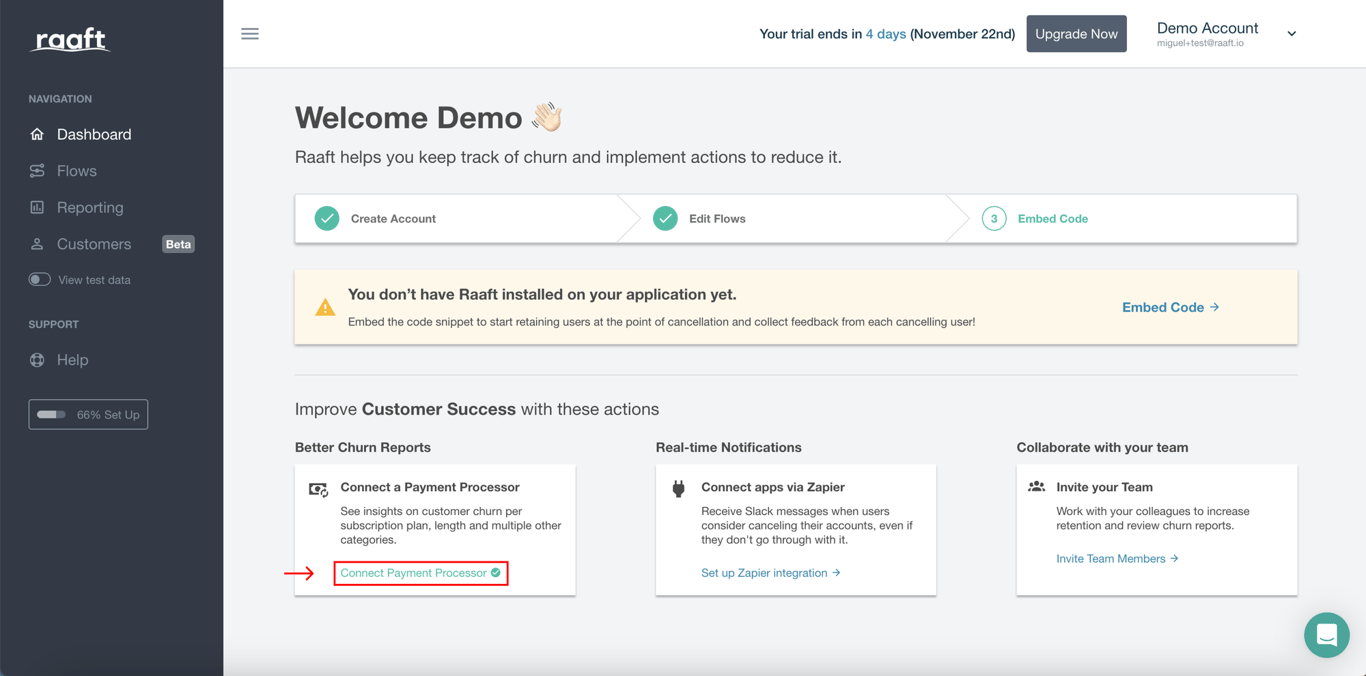
If you have any issues at any point, feel free to write us at hello@raaft.io or reach out via the chat in the bottom-right corner of the screen of the app.
Once you’ve connected your Recurly account, the next step is to create a Flow.